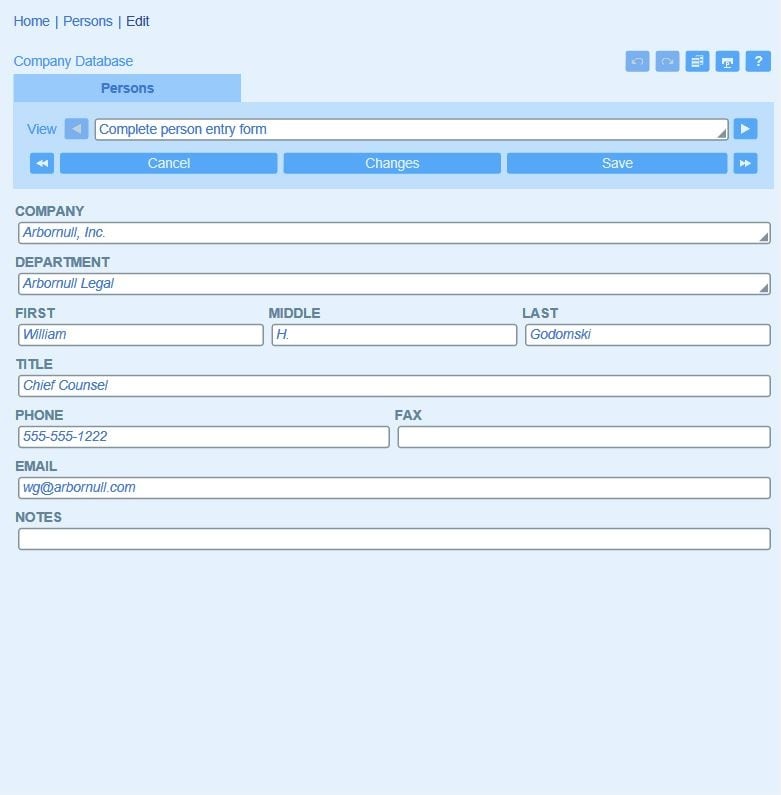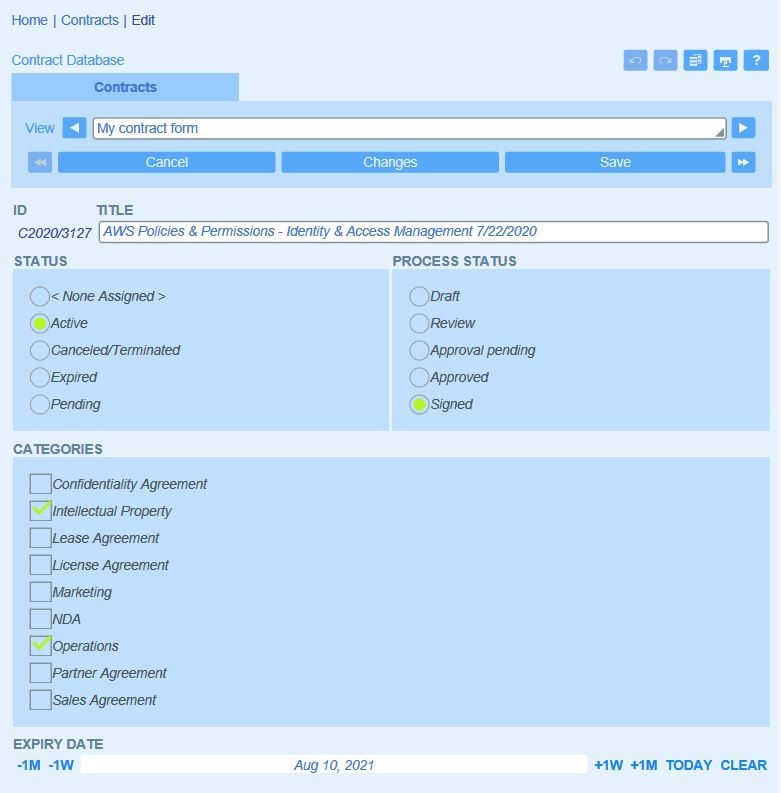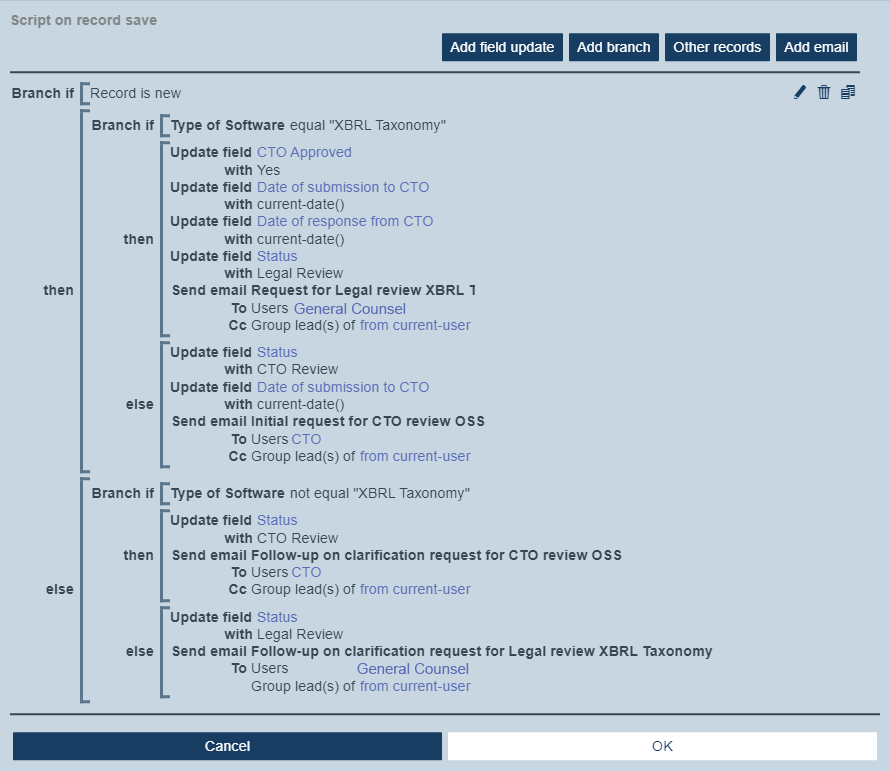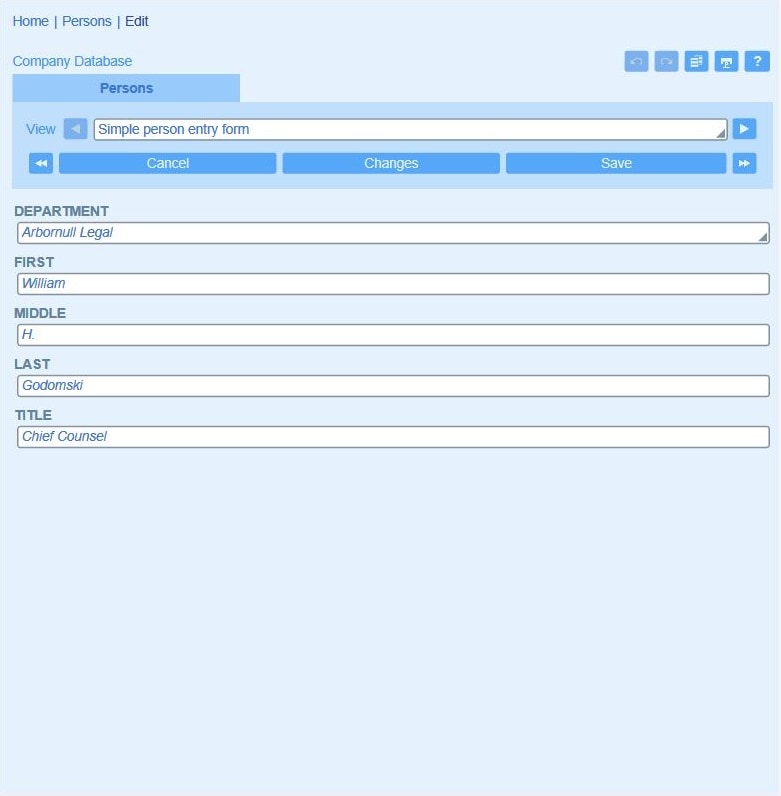
These forms are the cornerstone of data entry apps. Designing the form is as easy as selecting the fields you want to include as a starting point, then giving your form a name, and customizing additional settings.
You can design one or more entry forms for a data container and specify which users have access to each entry form. You may also designate a form to be read-only for all users or for specific user groups, so that record data can be viewed in detail but not edited. You can even designate read-only access on a per-field level.
In this example a simple data entry form is created by selecting the desired data entry fields. The administrator names the form and then selects read/write access for various roles.