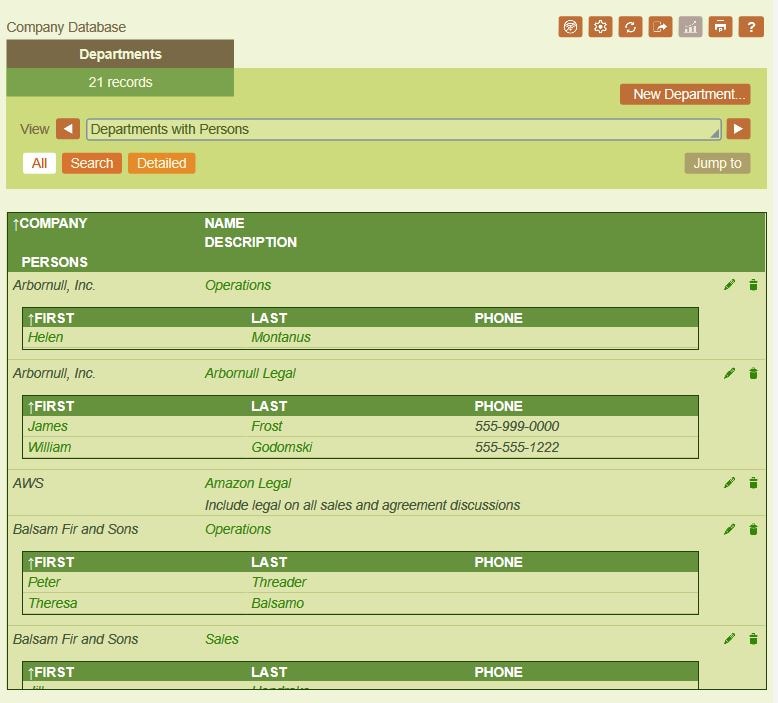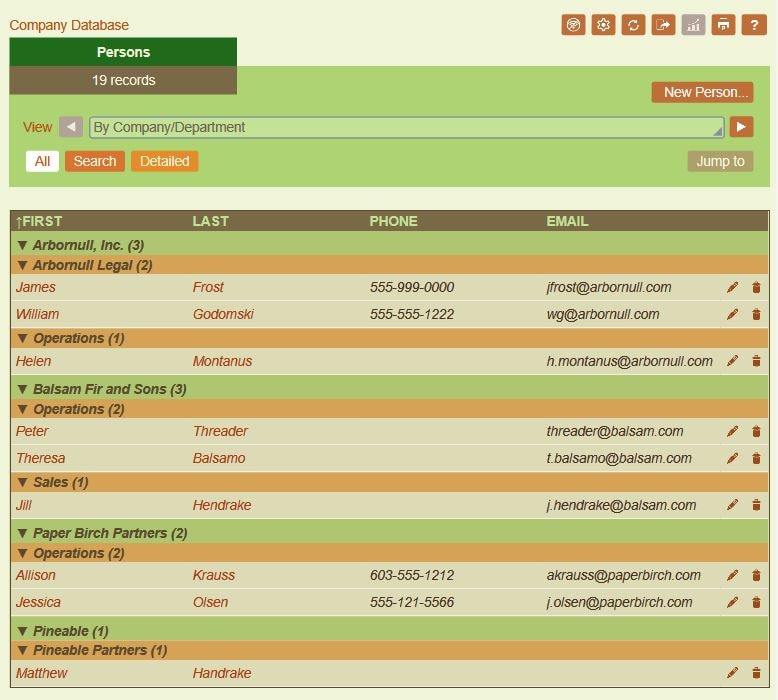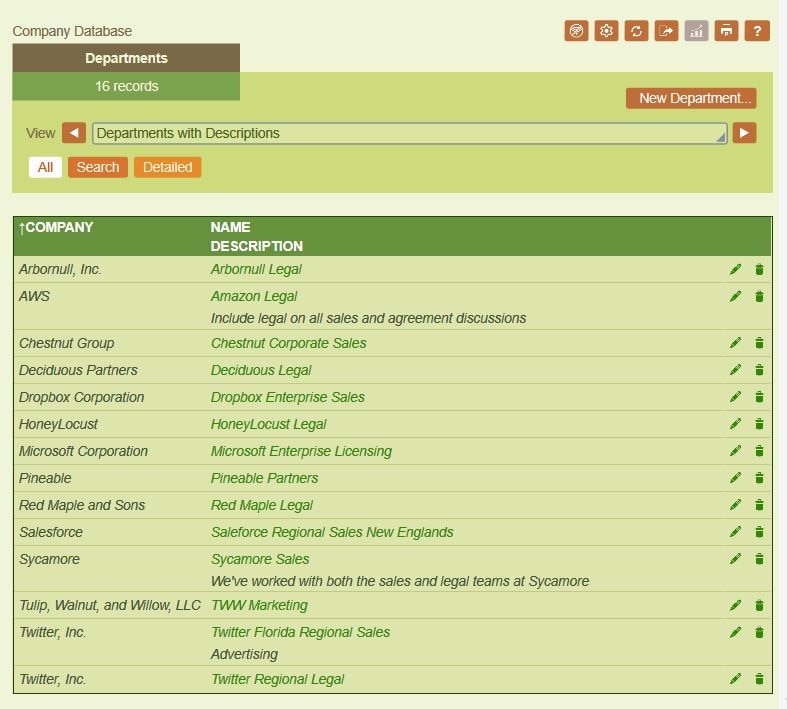
To create a new list form, you start out with picking the data fields you want to display. The layout of each list form is defined within a table, which you can structure according to how you want to display the records. Simply select the fields to show in the columns of the table (or add alternative content). You can easily add a second row for each record and display optional content, like a description in that second row. Then, adjust the width and styling of each column as desired.
In this example a list form is created to display each department in the database along with its company and description in a table with columns sized automatically based on the content. As a last step, give the new form a name and save it.