Mapping Documentation
You can generate detailed documentation about any mapping in HTML, Microsoft Word (.doc), or RTF format. If StyleVision is installed, you can additionally generate documentation in PDF format.
Prerequisites •Microsoft Word 2000 or later must be installed if you would like to generate documentation in Microsoft Word format. •StyleVision must be installed if you would like to generate documentation in PDF format or customize the design of the generated documentation. |
By default, documentation is generated with a fixed design, where you can configure basic options such as the components to include, the depth of displayed paths, and other settings. If StyleVision is installed, you can additionally benefit from several included StyleVision Power Stylesheets (SPS) files, or even create your own design in StyleVision.
To generate mapping documentation:
1.On the File menu, click Generate Documentation. This opens the "Generate documentation" dialog box.
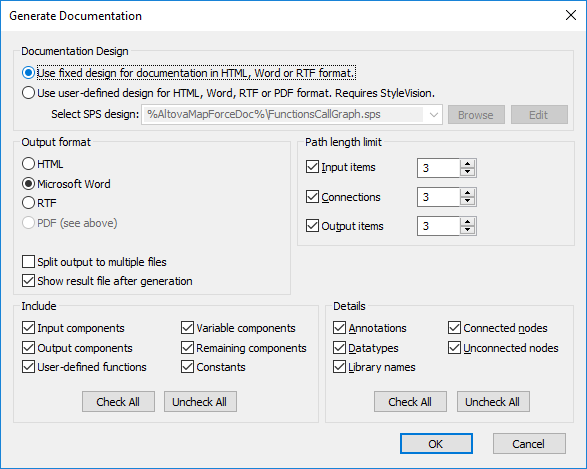
2.Select the required settings and click OK.
The settings you can configure are described below.
Documentation Design
•Select "Use fixed design..." to use the built-in documentation template.
•Select "Use user-defined..." to use a predefined StyleVision Power Stylesheet created in StyleVision. The SPS files are available in the ...\Documents\Altova\MapForce2026\Documentation\MapForce\ folder. For details, see Predefined StyleVision Power Stylesheets.
•Click Browse to browse for a predefined SPS file.
•Click Edit to launch StyleVision and open the selected SPS in a StyleVision window.
Output Format
•Select one of the following output formats: HTML, Microsoft Word, RTF, or PDF. Microsoft Word documents are created with the .doc file extension when generated using a fixed design, and with a .docx file extension when generated using a StyleVision SPS. The PDF output format requires StyleVision and is available only if you selected a StyleVision SPS.
•Select Split output to multiple files if you would like to generate multiple documentation files, one file for each individual component such as input or output component. If using a fixed design, links between multiple documents are created automatically.
•If the Show result file after generation option is selected, MapForce will open the generated files in the default browser or application, as applicable.
Path length limit
Use these options to define the maximum path length to be shown for input or output items or connections. For example, with the default length 3, an item path would be shown as .../ShortPO/LineItems/LineItem.
Include
Select here the specific components that should be included in the generated documentation.
Details
Use these options to customize the level of detail in the generated documentation. The Library Names option inserts the "core" prefix for functions.