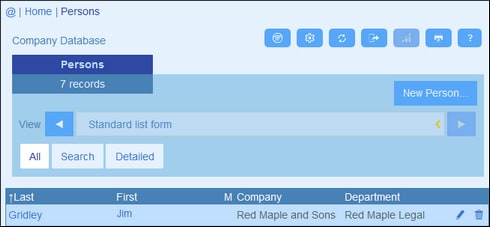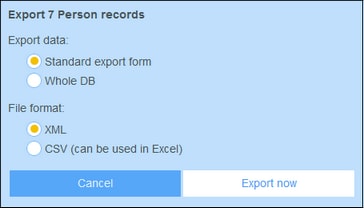Export to XML, CSV
When a container is opened and its records are listed (as in the screenshot below, which shows a list of Person records), you can export the data of these records to an XML and/or CSV file. Your system administrator will have defined one or more export forms for each container. Each export form defines a separate set of data fields (of that container) to export. An export form could include not only the fields of the container, but also the name of the parent container and higher-level ancestor containers. In the case of XML exports, child containers and a selection of their fields could also be included. The different export forms will typically have suggestive names, and the multiple options will give you a choice of datasets to export. If you need another dataset for a container, contact your system administrator.
XML and CSV formats
XML format
The exported XML file will have a root element named <Root>, and <Root> will have a child element that has the same name as the current container (in our example, this is the container named Person). This element will have the child elements that you selected as the fields to export. For example, the export form for a Person container (as shown in the screenshot above) might generate an XML file that looks like this:
<Root>
<Person>
<Department>Sales</Department>
<First>Jim</First>
<Last>Gridely</Last>
<Title>Executive</Title>
<Phone>123456789</Phone>
<Email>legal.01@redmaple.com</Email>
</Person>
...
<Person>
<Department>Accounts</Department>
<First>Jane</First>
<Last>Locke</Last>
<Title>Manager</Title>
<Phone>123789777</Phone>
<Email>accounts.04@altova.com</Email>
</Person>
</Root>
CSV format
The first line of the CSV file will contain the headers of fields. Each subsequent line contains one record, with the values of fields being in the same sequence as the headers. The separator in records is a comma. Note that each record is a flat listing of the rows of the export form. Child records cannot be displayed because of the flat structure of CSV files. Compare with the XML structure above.
"Department","First","Last","Title","Phone","Email"
"Sales","Jim","Gridely","Executive","123456789","legal.01@redmaple.com"
...
"Accounts","Jane","Locke","Manager","123789777","accounts.04@altova.com"
Export data
To export to an XML file or a CSV file, do the following:
1.Click Export to XML/CSV (see screenshots above).
2.The form that appears (screenshot below) has two parts: (i) the top part lists the export forms that are available for the current container; these will have been defined by your system administrator; select the form you want to use; (ii) in the bottom part, select the export format you want (XML or CSV).
3.Select Export Now.
4.In the Save dialog that appears, select the file location where you want to save the exported file, and click Save.
Points to note
•An export form exports data related to the current container (for example, a Person container).
•XML export: The fields of the container that are selected for export will be exported as XML elements that are children of an element that has the name of the current container (so, for example, an element named Person). See the XML listing above.
•CSV export: The fields of the container that are selected for export will be exported as the columns of a CSV row, where each CSV row corresponds to a record from the database (for example, one Person record). See the CSV listing above.
•In export forms, it is not only the container's fields that can be added; parents and higher-level ancestors can also be added. As a result, an exported record can also contain the current container's parents and higher-level ancestors. See the listings above.
•While data from child containers can be exported to XML files, they cannot be exported to CSV files. This is because of the flat structure of CSV files.