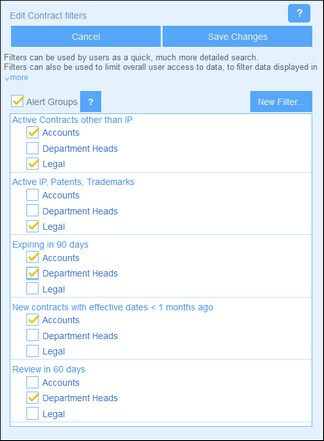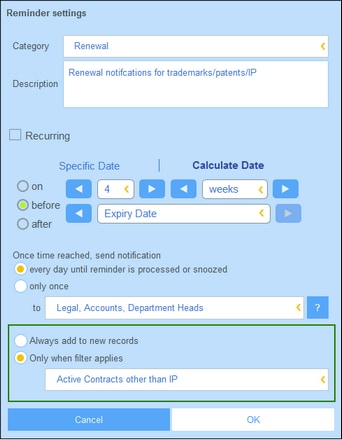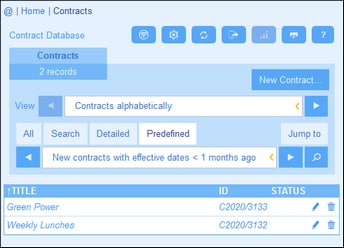Use of Filters
Filters can be used for one or more of the following:
•To filter the records displayed in list forms and report forms
•To limit user access to data
•To choose alert groups for email notifications
•By users, for detailed searches
Filter records in list forms and report forms
One major use of filters is to restrict the records that are shown in list forms and report forms. The restriction is done on the basis of the field values of records. For example, a filter named Active Contracts could be defined to show only those records where the value of a record's Expiry Date field lies in the future.
Limit user access to data
By combining the filters and user access properties of list forms and report forms, different users can be configured to have different access to data. For example, you could do the following:
•Set up two filters: (i) one named Software Contracts to display only those contracts that have a Category field equal to the value Software, and (ii) another named Partner Contracts to display only those contracts that have a Category field equal to the value Business Partners.
•For a list form named Software Contracts: (i) use the filter named Software Contracts; (ii) set access to this form for the IT, Legal, and Accounts roles.
•For a list form named Partner Contracts: (i) use the filter named Partner Contracts; (ii) set access to this form for the Legal and Accounts roles.
In the example above, users that have been given either the Legal role or Accounts role can view both types of contracts (software and partner). However, users that have been given the IT role can view software contracts but not partner contracts.
Choose alert groups for email notifications
For each filter of a container, you can select alert groups. On the Edit Filters page (see screenshot below left), select the Alert Groups check box and, for each filter, select the alert groups you want to associate with it. Click Save Changes to finish. Now, if such a filter is used in the reminder settings of a reminder field definition (see screenshot below right, last setting), then email notifications for this reminder will be sent also to the alert groups defined on this filter.
For example, in the screenshot below right, the last setting (highlighted in green) causes reminders to be sent to all records selected by the Active Contracts other than IP filter. If you look at the screenshot at left, you will see that the Active Contracts other than IP filter has been associated with the alert groups named Accounts and Legal. As a result, email reminders for this renewal reminder will be sent to all users in these two alert groups.
| Note: | The alert groups selected via the filter are selected in addition to the alert groups selected via the standard reminder settings (see screenshot above right, Once Time Reached, Send Notification To setting). If there is an overlap of alert groups between the two settings (as is the case in the screenshot above), duplicates are removed. |
Searches by app users
In addition to the configuration uses of filters that are listed above, users of the system can also use filters for searches.
If one or more filters have been defined for a container, then the Predefined button will be available when the records of a container are displayed using any of the container's list forms. To return records selected by a filter, the user: (i) clicks Predefined (see screenshot below), (ii) selects one of the filters in the combo box that appears, (iii) click the Search icon at right. All records selected by the filter will be listed.
Also see System Use | Searches.