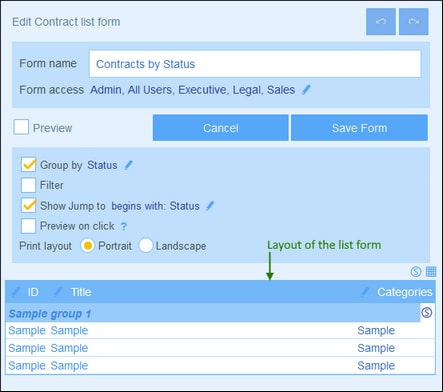List Form Properties
In the Edit List Form dialog, the properties of the list form are defined via the settings above the layout part of the design (see screenshot below), and are described below.
Set access to list forms
The Form Access setting enables you to specify which roles—and, therefore, users—may access the form. Note that the Admin role has full access to all forms.
Preview
Provides a preview of the form.
Grouping
The records of a list can be grouped on the values of one or more fields, up to a maximum of three. For example, records may be grouped on, say, the Region field into US and EU groups. On a second level, they could be grouped into countries, and, on a third (and final) level, into cities.
To set up grouping, check the Group By option and select the fields you want to use as grouping criteria. The fields can be text fields, number fields, date fields, and parent links. Multiline fields cannot be used. After grouping has been set up, a new header for groups appears in the layout. Click its Style icon to specify its formatting (see previous topic).
Filtering
A list can be filtered to show only records that meet certain conditions. The filtering is set up by assigning a single filter to the list. To set up a filter, check the Filter option and select the filter you want to use from the combo box. Only filters of the current container will be available. For information about creating and using filters, see the section Filters.
Show Jump-To
If the Show Jump-To option is selected, then a Jump To button will be displayed in the list form. On clicking, Jump To, the end user can enter a string in the Jump To field, following which the display will jump to the first record that matches the string according to the criteria you chose when defining the Show Jump-To option of the list form.
On selecting the option, you can select the criteria to be fulfilled by the target records to jump to:
•If the user's text string is the starting string of (i) any field, or (ii) a selected field
•If the user's text string is contained in (i) any field, or (ii) a selected field.
Select the appropriate radio buttons to select the setting you want. To finish, click OK.
Preview-on-Click
If the Preview-on-Click option has been switched on and the user clicks a record in the list, then the clicked record will be displayed below the list (which is scrollable). If you select this option, then you are prompted to select the entry form that will be used to display the record, which the user can edit directly.
Print layout
Select whether the list form, when it is printed by the user, will have a portrait or landscape format.