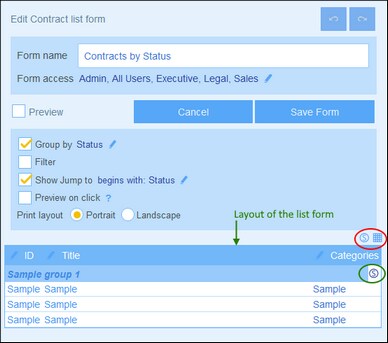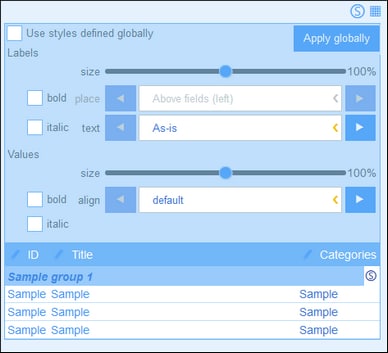List Form Styles
You can set styles for the table and for group headers separately. You can also set styles for different columns separately (see previous section). To set styles for the table, click the table's Styles icon (inside the red ellipse in the screenshot below). To set styles for group headers, click the group header's Styles icon (inside the green ellipse in the screenshot below).
Table styles
The Styles form for the table looks something like in the screenshot below.
Note the following points:
•The label is the text that appears in the header of the table. The values are the values of fields in the records. You can set the text properties of each separately, including text placement.
•If you select the Use styles defined globally check box at the top of the table, then the global styles specified in the app's settings will be used.
•The Apply Globally button applies the current styles to the global settings for all forms and for properties that are specific to list forms. All forms that do not have their own table or field styles will receive the current styles.
Styles of group headers
Click the group header's Styles icon to bring up the relevant styling form. Here, you can set the following:
•Text properties of the group header
•Whether the group of records should be shown collapsed or expanded when the list is displayed.
| Note: | After you have finished making style changes, click Save Form and then Save Changes. |