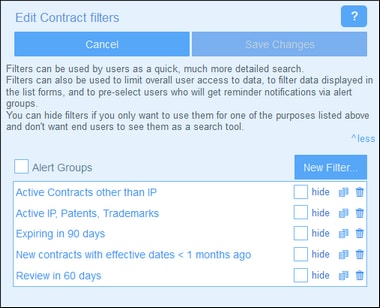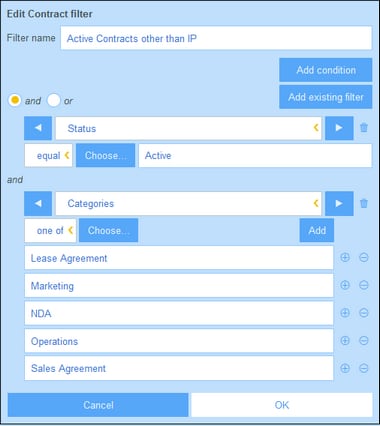Create Filters
The Edit Filters page (screenshot below) provides an overview of the container's existing filters. Create a new filter by clicking New Filter.
In the Edit <Container> Filter form that appears (screenshot below), give the filter a name. Since filters are presented to users by name (without showing the conditions you have defined for the filter), you should select a name that is descriptive enough to indicate what the filter selects. (Note that when you click a filter on the Edit Filters page (screenshot below) to edit it, the editing will be done in the same form—the one in which the filter was created.)
Create the conditions of the filter in one of the following ways:
•Add a new condition by clicking Add Condition, then selecting (i) the field you want to filter (for example, Status in the first condition of the screenshot above), (ii) the selector (such as equal or one of in the screenshot above; see list of selectors below), and (iii) the field value/s on which to filter (such as Active in the screenshot above). The first condition in the screenshot above selects only those records of the container that have a Status field with a value equal to Active.
•Add multiple conditions so that the filter is a combination of conditions that are all connected by either the logical AND operator or the logical OR operator. The filter can be composed entirely of new conditions or can be a combination of existing (previously created) filters and new conditions. In the screenshot above, the filter is a combination of two new conditions joined by a logical AND operator. The operators become available once a second item (new condition or existing filter) is added to the filter. Note that you cannot combine the AND and OR operators in a single filter (that is, you cannot create X AND Y OR Z). If you want to combine operators, do the following: (i) Create a filter with one logical operator, and save it; (ii) Create a new filter which uses the first (existing) filter and combine it with the other operator and the new condition/s. Such a filter—(FILTER-2) in the following—would have a structure something like this: [ FILTER-2 = (FILTER-1 = C1 AND C2 AND C3) OR (C4) OR (C5) ]
| Note: | Only those records are displayed for which the overall condition returns Boolean true(). So, for example: (i) true() AND false() returns false(), but true() OR false() returns true(); (ii) [[true() AND false()] OR [true()]] returns true(). |
After you have completed editing filters, click Save Changes in the Edit Filters form (see first screenshot above).
Selectors
The kinds of selectors that are available depends on the data type of the field that is chosen for filtering. The selectors for the different data types are listed below.
The table below lists and describes selectors for Text, Multiline Text, and Link-To fields. In the case of the Link-To field, the name of the Linked container is considered to be text and tested in the same way as text.
|
The table below lists and describes selectors for Date fields.
|
The table below lists and describes selectors for the Time, Number, and Auto-Increment Number fields.
|
The Files, Images, and Reminder fields take the Contains selector, which tests whether the field contains the respective item.
|