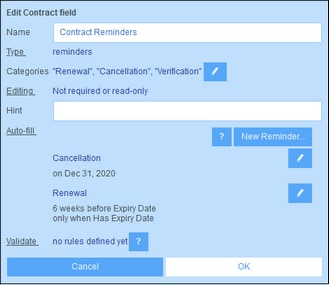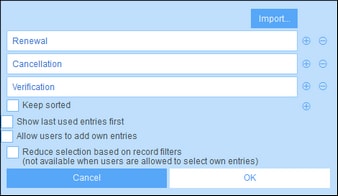Configuration (Admin)
To set up reminder emails, the administrator must configure the database and system as follows:
1.In the Alert Groups tab (of Manage Users), set up alert groups. Members of an alert group will be the recipients of reminder mails sent to the group. See the topic Alert Groups for information about this.
2.In the containers where reminder mails are required, set up one or more reminder fields. Two important properties of reminder fields are the Categories and Auto-fill properties. See Reminder fields below.
3.Within a container, create an email form for the design of the reminder mails that will be sent. If you create more than one email form, go to the Edit Forms page to choose which one you want to use at any given time. You can change your selection at any time.
4.In a reminder's settings, set the recipients of that specific reminder. To access a reminder's settings, click the reminder's Edit button (see Reminder fields below).
5.Set the app's URL and the email sender's email address (see below).
Reminder fields
When defining the fields of a container, you can add a reminder field to enable reminders and reminder emails. If no reminder field has been created for a container, then it is not possible to set up reminders for that container.
Note the following points about reminder fields:
•To add a reminder field, add a new field and set its type to Reminders. The Reminder field's properties form will look something like in the screenshot below.
•A reminder field must have at least one Categories value (see screenshot below). The category specifies what kind of reminder this field will be. For example, a reminder could be for a contract verification, contract renewal, or contract cancellation. Reminders can then be sent for each of these events separately (contract verification, renewal, or cancellation). To add a category, insert or append a new row and enter a name for the category. Alternatively, import categories from a CSV or XML file.
•An administrator can specify that one or more reminders be automatically added to every new record created in that container. To do this, in the Auto-fill property of the reminder field (see first screenshot above), click New Reminder for each reminder. The settings of a reminder are specified in the Reminder settings form (which is described in the next topic). The user can, during data entry, modify or delete any of the automatically added reminders.
•After you have completed defining the reminder field, click OK and then Save Changes to save the reminder field to the database.
•Reminder fields can also be used as the content of columns in the forms of a container, where they will display a record's reminders (together with a summary value that is the count of the record's reminders).
Set the app URL and sender's email address
Go to Settings | Other Settings | Reminder Emails to set:
•The URL of the ContractManager app so that the email recipient can click the URL and go to the app
•The email address of the sender of the reminder email.
Debugging reminder email errors
If reminder emails are not being correctly sent, check the following:
•Check whether emails have been set to be sent to the intended alert group/s. If yes, then check (with your system administrator) that users belong to the correct alert groups. Note that alert groups can be selected in two ways: (i) directly in the reminder's settings, and (ii) via the alert groups defined for a filter that the reminder is using. If there is a problem, contact your system administrator.
•Check that the reminder settings are correct.
•Check that the reminder is a due reminder; if the reminder has any other status, no email will be sent