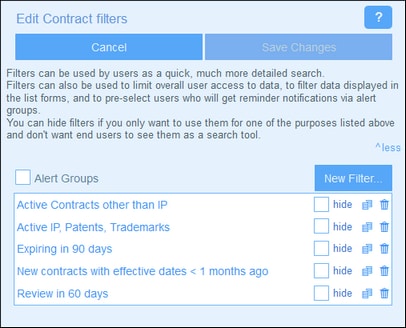Filters
A set of filters can be defined for each container. These filters can then be used for one or more of the following purposes:
•To filter data displayed in list forms and report forms
•To limit user access to data
•To preselect users who will get reminder notifications via alert groups
•By users, for detailed searches
Working with filters
The procedure for working with filters is as follows:
1.Plan and create a set of filters for each container as required.
2.Use filters for the purposes listed above.
Edit Filters page
The Edit Filters page (screenshot below) appears when you click a container's Filters button.
It provides an overview of the container's existing filters. You can click an existing filter to edit it, and you can add a new filter by clicking New Filter.
Actions of the Edit Filters page
The Edit Filter page has the following icons.
Copy Filter | |
 | Delete Filter |
You can carry out the following actions for individual filters:
Hide filters (from users)
Filters are mostly used by administrators for configuring the system. However, there is one use of filters that involves the user. This is when filters are used by users for searches. If you plan to use a filter for configuration only and to not make it available for user searches, then the filter should be hidden from users. To hide a filter, check the filter's Hide check box (see screenshot above).
Copy filters
This Copy Filter feature is useful if you want to create a new filter by modifying an existing filter. To copy a filter, click its Copy icon (see screenshot above). The copied filter will open in a new Edit Individual Filter form. You can give the new filter a new name and edit the conditions of the copied filter.
Delete filters
To delete a filter, click its Bin icon (see screenshot above).