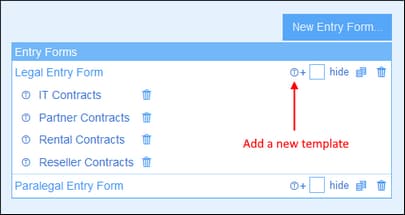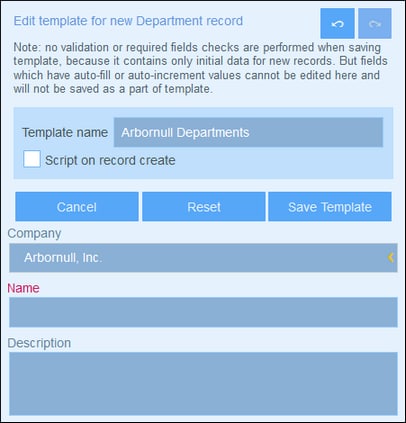Templates for Entry Forms
Templates are entry forms in which some data is pre-filled. When users create a new record in a container, they are offered the possibility of using one of the templates that have been defined for that container. Templates can therefore help to save time for users if records have repeating data. To take a simple example, in Department entry forms, we could fill in a company's name so that the user could skip the Company field and continue with the other fields of the Department container.
To create a template, go to the Edit Forms page and click the Add Template icon (see screenshot below).
In the Edit Template form that appears, name the template suitably and enter data for the fields you want to fill (see screenshot below).
The values that you enter are fixed. If you want to enter dynamically determined values for other fields as a consequence of the current entry, check the Script option. In the form that appears, click Add Command, select the field you want to update, and enter an XPath expression that calculates the value to enter. For each value you want to calculate, add a new command (via Add Command). Once the current value has been entered, the scripts are run and the fields specified in the script's commands are updated.
Click Save Template when done. The template will be displayed in the the Edit Forms page, under the listing of the entry form that was used as the base form for the template (see the first screenshot of this topic).