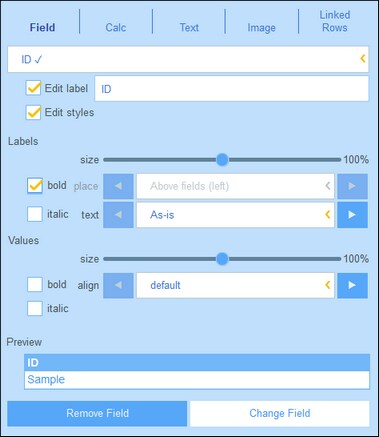List Form Content
Table content is added column by column. If the table has multiple rows, then, you can add content for each row of each column. The structure that you create for the list form's header is applied to the header and to each record. For example, if the header has three columns, then each record has three columns. The header and records can each be styled separately—as Labels and Values, respectively (see screenshot below).
To select what content goes into each column, click that column's Edit icon (see screenshot in previous topic). The content selection form shown below appears. You can select any of the items listed in the tabs as content. Note that the content does not have to be a field.
To select a content type, click its tab and enter the selection properties as described below.
Note the following, which is common across a number of content types: The label is the text that appears in the header of the table. The values are the values of fields in the records. You can style the labels of a column separately from its values, and you can see a preview in real time at the bottom (see screenshot above). Note that the styles set here are for the selected column. Styles that you specify for a column will override styles set for the table.
•Field: Select the field to display in this column. Fields that have been selected as content in any column are shown with a tick mark (see screenshot above). In the case of fields of certain datatypes, such as dates, you can additionally format the type and set other properties.
•Calc: Specify an XPath expression to calculate dynamic values for records of the column.
•Text: Specify the text to enter. This will be static text that is entered for all records of the column.
•Image: Select either an image from the image library, or choose a new image from a file location.
•Child Rows: Available if the container has a child. Select the records of child containers to display in this column, and select which list form of the respective child container to use. You can also select which filters of the respective child container to apply. Child containers, their lists, and their filters are all automatically made available depending on the selections you make.
•Linked Rows: Select the records of linked containers to display and select which list form of the respective container to use. You can also select which filters of the respective linked container to apply. Linked containers, their lists, and their filters are all automatically made available depending on the selections you make.