Save Generated Files
The Save Generated Files command pops up a submenu which contains options for saving the following files (screenshot below). For perspective on how the generated files fit into the general usage procedure, see Usage Procedure | Generated Files.
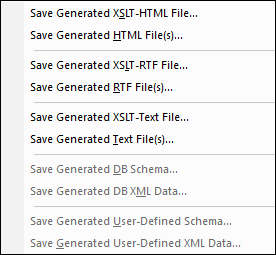
Save Generated XSLT-HTML File
The Save Generated XSLT-HTML File command generates an XSLT file for HTML output from your SPS. You can use this XSLT file subsequently to transform an XML document to HTML.
Save Generated HTML File(s)
The Save Generated HTML File(s) command generates an HTML file or files. Multiple HTML files will be generated if multiple document output has been specified in the design. This operation requires two input files:
•The Working XML File assigned to the currently active SPS file. If no Working XML File has been assigned, the Save Generated HTML File command is disabled. For DB-based SPSs, the automatically generated non-editable XML file is the Working XML File (see The DB Schema and DB XML files); you do not assign a Working XML File.
•An XSLT file, which is automatically generated from the currently active SPS file.
Save Generated XSLT-RTF File
The Save Generated XSLT-RTF File command generates an XSLT file for RTF output from your SPS. You can use this XSLT file subsequently to transform an XML document to RTF.
Save Generated RTF File(s)
The Save Generated RTF File(s) command generates an RTF file. Multiple RTF files will be generated if multiple document output has been specified in the design. This operation requires two input files:
•The Working XML File assigned to the currently active SPS file. If no Working XML File has been assigned, the command is disabled. For DB-based SPSs, the automatically generated non-editable XML file is the Working XML File (see The DB Schema and DB XML files); you do not assign a Working XML File.
•An XSLT-for-RTF file, which is automatically generated from the currently active SPS file.
Save Generated XSLT-Text File
The Save Generated XSLT-Text File command generates an XSLT file for Text output from your SPS. You can use this XSLT file subsequently to transform an XML document to a text document.
Save Generated Text File(s)
The Save Generated Text File(s) command generates a text file. Multiple text files will be generated if multiple document output has been specified in the design. This operation requires two input files:
•The Working XML File assigned to the currently active SPS file. If no Working XML File has been assigned, the command is disabled. For DB-based SPSs, the automatically generated non-editable XML file is the Working XML File (see The DB Schema and DB XML files); you do not assign a Working XML File.
•An XSLT-for-Text file, which is automatically generated from the currently active SPS file when this command is executed.
Save Generated DB Schema
When you connect to a DB in order to create a DB-based SPS, StyleVision generates and loads a temporary XML Schema based on the DB structure. The Save Generated DB Schema command enables you to save this generated XML Schema. Note that for XML DBs, StyleVision does not generate a schema file; it uses a schema file from the DB or some other external file location. Consequently, this command is not enabled for XML DBs.
Save Generated DB XML Data
The Save Generated DB XML Data command generates and saves an XML file that contains data from the DB in an XML structure conformant with the structure of the XML Schema generated from the DB. If DB Filters have been defined in the StyleVision Power Stylesheet, these are applied to the data import. Note that for XML DBs, StyleVision does not generate an XML file, but uses XML data in the XML columns of the XML DB. Consequently, this command is not enabled for XML DBs.
Save Generated User-Defined Schema
This command is activated when the SPS involves a user-defined schema. The schema you create in the Schema Tree sidebar is saved as an XML Schema with the .xsd extension.
Save Generated User-Defined XML Data
The data in the imported HTML file that corresponds to the user-defined schema is saved as an XML file. The corresponding data are the nodes in the HTML document (in Design View) that have been created as XML Schema nodes.