User-Defined Schemas
You can quickly create a user-defined schema in the Schema Tree sidebar. This is useful if you have an XML document that is not based on any schema and you wish to create an SPS for this XML document.
To add and create a user-defined schema, in the Schema Tree sidebar, do the following:
1.Click File | New | New (empty). In the Design Overview sidebar, click the Add New Source command (under the Sources heading), and select Add User-Defined Schema (screenshot below).
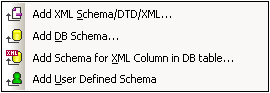
The new schema is created and is indicated with the parameter $USER (screenshot below).
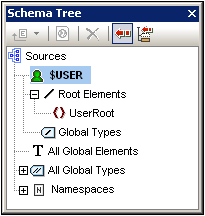
| 2. | In the Root Elements tree, there is a single root element (document element) called UserRoot. |
| 3. | Double-click UserRoot and rename it to match the document element of the XML document for which you are building this schema. |
| 4. | To assign a child element or an attribute to the document element, select the document element (UserRoot), and click, respectively, (i) the drop-Append New Element icon |
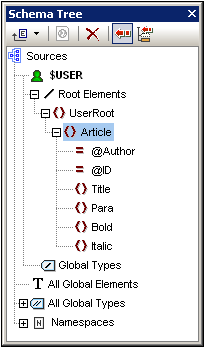
| 5. | To move the elements Bold and Italic, and the attribute ID to the level of children of Para, select each individually and drag to the Para element. When a bent downward-pointing arrow |
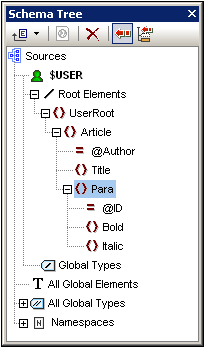
| 6. | When any element other than the document element is selected, adding a new element or attribute adds the new node at the same level as the selected element. Drag a node (element or attribute) into an element node to create it as a "child" of the element node. |
Editing node names and deleting nodes
To edit the name of an element or attribute, double-click in the name and edit the name. To delete a node, select it and click the Remove icon ![]() in the toolbar. Alternatively, select Remove from the context menu.
in the toolbar. Alternatively, select Remove from the context menu.