Preview Files and Output Document Files
The output previews of a design document show each of the multiple output-documents that have been specified in the design as separate documents (see screenshot below).
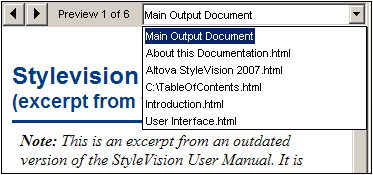
The screenshot above shows the HTML Preview of an SPS document that has been designed to generate multiple output-documents. Each output document can be called up in the view window by either: (i) navigating through the available documents using the arrow buttons at top left, or (ii) selecting the required document from the dropdown list of the combo box (see screenshot above). Notice that the items of the dropdown list show the entire URL (path plus filename).
Location of preview files
The preview files are created by default in the directory in which the SPS file is created. This default setting can be changed in the Paths tab of the SPS file's Properties dialog (screenshot below), which is accessed with the File | Properties command. In this tab you can specify the directory of the Working XML File as an alternative location. If the URL of a New Document template contains a path, the location specified in this path will be used as the location of the respective preview files. If the location cannot be found, an error is returned. You should be aware of where the output-documents will be saved if you are setting up output-documents to link to each other.
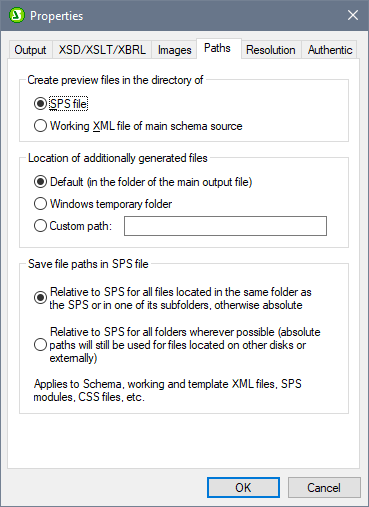
In the Paths tab of the Properties dialog (see screenshot above), you can also specify where temporary additional files for previews, such as output-document files, and image and chart-image files, will be saved. Note that, if the URL of a New Document template contains a path, then the location specified in this path will be used.
Generating output (paths etc)
To generate the output-document files, do the following:
1.Mouse over the menu command File | Save Generated Files and click the required output format.
2.In the Save Generated File dialog that pops up browse for the folder in which you wish to save the generated file.
3.Enter the name of the Main Document File and click Save.
The location of all output-document files as well as other additionally generated files, such as image files and chart-image files, will be displayed in a pop-up window for your information.
The Main Document File will be saved to the folder location you selected in the Save Generated File dialog. All the multiple output-documents that were created with New Document templates and whose URLs have no path information will be saved to the same folder as the Main Document File. If a path was prefixed to the filename in a New Document template's URL, the output document will be saved to the location specified in the URL. If that folder location does not exist an error will be generated.