The SchemaAgent Server User Interface
The graphical user interface is available if you have installed SchemaAgent Server as a standalone server, see Installing SchemaAgent Server. If you have installed and started SchemaAgent Server as a service, no graphical user interface is available. The user interface is organized as follows:
•The Environment window provides you with information about search paths and files available herein.
•The Main window shows the currently defined search paths.
•The Log window shows client requests, server responses, and other server-related data.
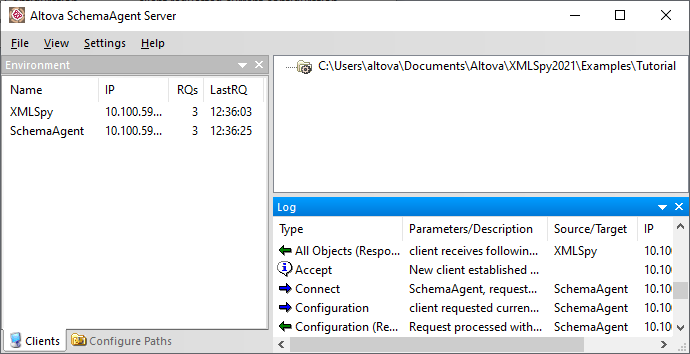
You can dock or undock the Environment and the Log windows to a new position, as follows:
1.Click the window's title bar and drag the mouse. Several docking helpers appear.
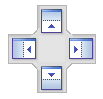
2.Drag the window over a top, right, left, or bottom handle to dock it to the new position.
To show or hide a window, select the respective option from the View menu.
Environment window
The Clients tab displays details about the clients that are currently connected to SchemaAgent Server. Connections to SchemaAgent Server are initiated by a request from the client, and must be made from the client.
The screenshot above shows that two clients, SchemaAgent Client and XMLSpy, are currently connected to SchemaAgent Server. The IP addresses of the connected clients are also listed. The number of requests made by a client is shown in the RQs column, and the time of the last request made by each client is shown in the LastRQ column.
The Configure Paths tab displays the search paths as well as the file extensions of the files the paths are searched for. For more information, see Configuring Search Paths.
Log window
The Log window shows client requests, server responses, and other server-related data. This data is presented as a description, together with the time of execution (in the case of actions) or the time of data transfer (in the case of notifications). When the information involves a client, the client is listed together with its IP address.
The following symbols may appear in the Log window:
| Requests from the client (blue, right-pointing arrow) |
| Responses from the server (green, left-pointing arrow) |
| Information regarding connection or disconnection of a client |
The source client (of requests) and target client (for responses) are indicated in the Source/Target column. The Parameters/Description column shows the kind of action, while the Time column gives the time of the action.
Each time a search path is modified in SchemaAgent Server (for example, if the Recursive option is disabled for a search path), the modified file structure is sent by SchemaAgent Server to all connected clients.
If a folder that is in a search path has its structure modified outside SchemaAgent Server (for example, if a folder is deleted from Windows Explorer), then this information is not updated in SchemaAgent Server until search paths are reloaded.
The message "Failed to read <file type> file" appears when a file includes or imports other files which cannot be found at the location specified.