Displaying Relations
SchemaAgent can illustrate a number of different relations between the files it supports.
•IIR relations between XML schemas (includes, imports, and redefines)
•Relations between XML instances and XML schemas or XSLT stylesheets
•Include and import relations between XSLT stylesheets as well as relations between XSLT stylesheets and XML schemas
•Import relations between WSDL files as well as relations between WSDL files and XML schemas
•Relations between MapForce Design (.mfd) files and XML schemas, XML instances, or WSDL files
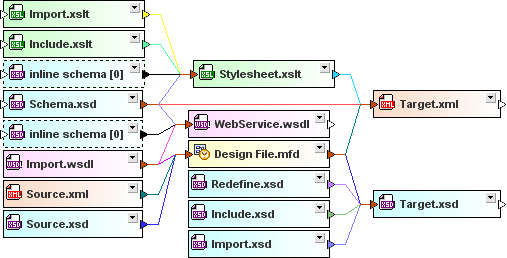
These relations are illustrated by solid lines between the individual file boxes by default. The lines have different colors indicating the kind of relations that exists between particular files. You can customize the appearance of the connector lines in the Colors and Relations tabs of the Options dialog (menu command Tools | Options).
Component relations
Lines that show relationships between global components in two schemas are dashed by default. For such relations to be visible, the Globals sections of both schemas must be expanded.
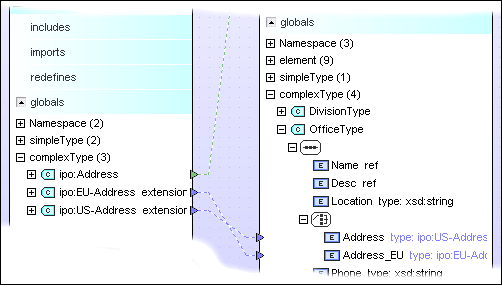
Likewise, relations between an .mfd file and global components in its source and target schemas are indicated by dashed lines. Again, for such relations to be visible, the Globals sections of the schema as well as the .mfd file's Input or Output section, respectively, must be expanded.
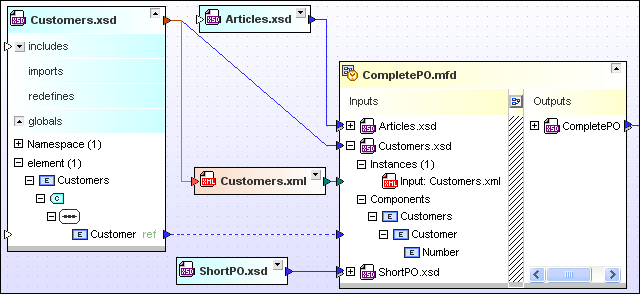
Highlighting connector lines
When you place the cursor over a connector line, the line becomes highlighted and a tooltip appears with details about the relationship. The arrowhead on the line indicates the "direction" of the relationship.
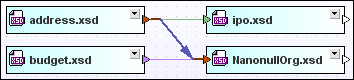
In the screenshot above, the blue import relation is highlighted and it shows that address.xsd is imported in NanonullOrg.xsd. The appearance of highlighted connector lines can be configured from Tools | Options | Relations.
Selecting connector lines
Click a line to select it. Right-click a line to reveal context menu options.
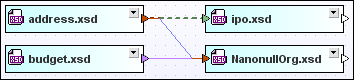
In the screenshot above, the green include relation is selected. The appearance of a selected line can be configured from Tools | Options | Relations. Note that a selected line can also be highlighted.