Viewing XSL/XSLT stylesheets
An XSLT stylesheet appears as a collapsed XSLT box when it is inserted into a Design window.
The expanded box shows five sub-sections for imported or included XSLT files, imported schemas, inline schemas, and stylesheets.
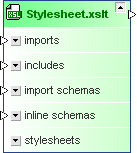
Expanding the sub-sections displays the names of the imported or included files, and the namespaces that are defined for the stylesheet.
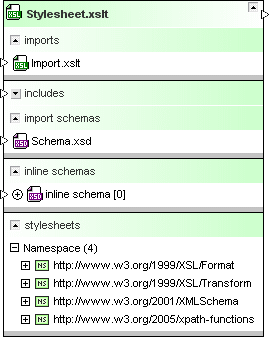
Note: Since stylesheet files of version 1.0 support neither importing schemas nor inline schema, the relevant sections are not displayed in the file boxes of these files. The version of a stylesheet file is displayed in the Quick Information of a file box.
To view an XSLT file:
1.Drag-and-drop the XSLT file you want to view from the Explorer window onto a Design window or use the context menu to add the file to the current design.
2.Optionally, expand the sub-sections to view detailed information about imports or includes, imported or inline schemas, or namespaces.