Tools
The Tools tab enables you to add custom menu items, such as shortcuts to other applications, to the Tools menu. Any user-defined entries will appear in the Tools menu.
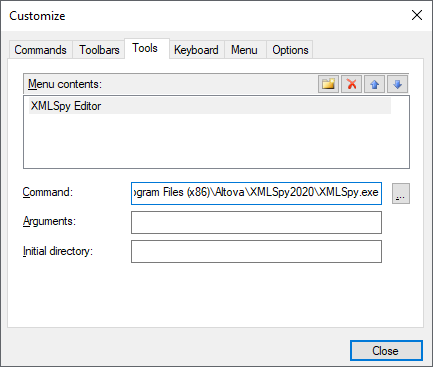
To add a user-defined tool:
1.Click the New ![]() icon or press the Insert key.
icon or press the Insert key.
2.In the text field that appears, enter the string that is to appear as menu entry in the Tools menu.
3.In the Command field, enter the path to the executable file of the application or use the browse button to select the path.
4.If applicable, enter arguments needed to start the application in the Arguments field.
5.If applicable, enter the path to the directory that should be used as current (initial) directory when the tool initializes.
To change the sequence of user-defined tools:
•Select an entry and use the Move Item Up ![]() and Move Item Down
and Move Item Down ![]() buttons to move the menu item. Alternatively, you can also use the shortcut keys Alt+Up and Alt+Down to move the entry.
buttons to move the menu item. Alternatively, you can also use the shortcut keys Alt+Up and Alt+Down to move the entry.
To rename a user-defined menu item:
•Double-click an item in the Menu contents field and edit the entry.
To remove a user-defined tool:
•Select the entry you want to remove from the Tools menu and click the Delete ![]() icon in the Menu contents title bar or press the Delete key.
icon in the Menu contents title bar or press the Delete key.