Reloading Search Paths
The Reload search paths command updates and saves the currently defined search paths. It is necessary to run this command if files have been changed outside SchemaAgent, or if the search path configuration has changed (for example, when a new search path has been added). After a search path or file extension has been added, edited, or deleted, an asterisk appears at the right of that search path or file extension and the Reload Search Paths button is displayed at the bottom of the Configure Paths tab. This indicates that the search paths need to be reloaded.
To reload search paths, do one of the following:
•In the Explorer window, click the Configure Paths tab, and then click Reload search paths.
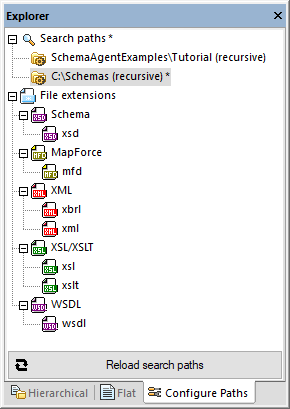
•Click the Reload search paths  toolbar button.
toolbar button.
•On the Extras menu, click Reload search paths.