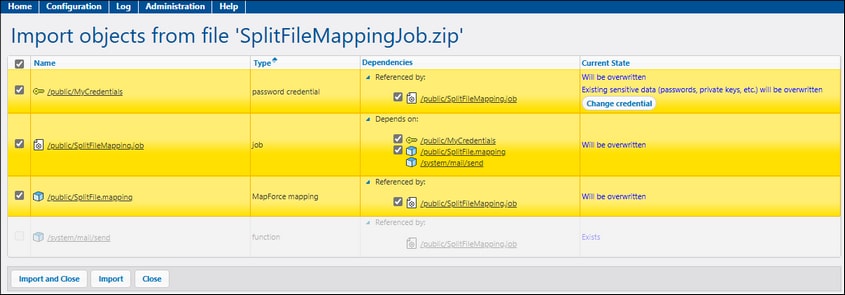Import
To import an archive exported previously, follow the instructions below:
1.Open the Configuration page and click Import Objects.
2.Click Choose File in the Import Objects dialog and select a .zip archive that you previously exported from FlowForce Server.
3.Click Import. FlowForce Server displays the records that are about to be imported, along with their dependencies (screenshot below). The Current State column informs you about what will happen to each record after you click the Import and Close or Import button.
4.Click Import and Close or Import to import the selected objects; otherwise, click Close. If the import operation has been successful, you will be informed about the number of imported objects (e.g., Imported 2 objects). The buttons have the following meaning:
oClicking the Import and Close button imports the selected objects and returns to the container where the Import Objects button was clicked.
oClicking the Import button imports the selected objects, deselects the objects, and updates their statuses (e.g., Imported) on the Import page.
oClicking Close leaves the Import page without importing any objects and returns to the container where the the Import Objects button was clicked.
Important Irrespective of where you click the Import Objects button, the selected objects will be imported into the container they were originally exported from. If the path does not exist, it will be created.
To select a different path, you can move the objects to the desired location before or after export. |
Missing dependencies
When you export data from FlowForce Server, be aware that some objects may have dependencies on other objects. If you do not export dependencies together with the object that depends on them, this may lead to errors when you later import that data back into FlowForce Server.
If the archive you are importing has external dependencies that cannot be found in the target instance of FlowForce Server, the Current State column will display the status Does not exist.
Changing user name and password on object import
When you import an object into FlowForce Server, you can change the user name and password for any of the following:
•Password credentials. OAuth 2.0 and SSH Key credentials cannot be changed.
•Local credentials in jobs. Any credentials that are used as parameters for function execution (e.g., FTP functions) cannot be changed before import.
•Local HTTP authentication credentials in an AS2 Partner object (Advanced Edition). For details, see Configure AS2 Partners.
All other credentials can be changed after import.
To change credentials, follow the instructions below:
1.Make sure the credential object you want to change is selected on the Import Objects page.
2.Click the Change Credential button in the Current State column (screenshot above).
3.Clicking the Change Credential button opens the User Name and Password fields (screenshot below). Type in the relevant values.
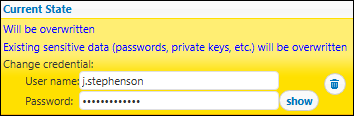
4.To import the selected objects with the new credentials, click Import and Close or Import. For details about these buttons, see Step 4 in the previous subsection.