Operation in Worker Mode
Converting FlowForce Server to worker mode means that you allocate its resources exclusively for processing job instances assigned by the master FlowForce Server instance. Once converted to a worker, the FlowForce Server instance can no longer process any locally configured triggers and jobs. The worker status of a FlowForce Server instance is displayed in the Web UI.
On the master machine, any workers that requested to join the master instance in the past are visible on the Cluster Management page.
If the worker mode is no longer required, you can terminate it and convert FlowForce Server back to the standalone mode (see Terminate Worker Mode below).
Prerequisites
Note the following prerequisites:
•All members of a cluster must be installed, licensed, and running.
•On each machine where you need to take cluster-related actions, your FlowForce user account must have the Maintain cluster privilege (see About Privileges). By default, the root user account has this privilege.
•If a worker runs jobs that require MapForce Server, StyleVision Server, RaptorXML Server, or RaptorXML+XBRL Server licenses, these tools must be installed and licensed on the worker instance.
•If the master instance only redistributes the workload among workers and does not run jobs that require MapForce Server, StyleVision Server, RaptorXML Server, or RaptorXML+XBRL Server licenses, then these tools do not need to be installed on the master.
Switch a FlowForce Server instance to worker mode
You can configure a FlowForce Server instance to run in worker mode as follows:
•By selecting worker mode on Instance Parameters page, then sending a request to join the master on the Cluster Management page (described below), or
•By converting a FlowForce Server instance to worker mode on the Cluster Management page.
To switch a server instance to worker mode, follow the instructions below:
1.Log on to the FlowForce Server instance that you want to convert to a worker.
2.Access the cluster-management interface by clicking Administration | Cluster.
3.Click Request to Join Master Instance.
4.Enter the host name and port of the master machine. Ensure that the bind address is configured correctly on the master machine and that the port is not blocked by the firewall.
5.Optionally, enter a text message to accompany your join request (in this example, "Hello from worker machine!").

6.Click Send Request to Join Master.
7.Log on to the master FlowForce Server instance and access the cluster-management interface.
8.Find the join request from the worker machine and click Accept Request (screenshot below).
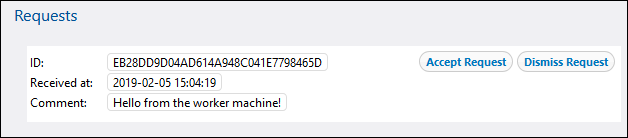
9.Click Show Token next to the request from the worker machine. The Token field will display the secret key that you will need to copy to join this worker to the cluster (see below).

10.Access the cluster-management interface on the worker machine.
11.Click Complete to Join Master Instance. This action will open a section with several fields (see below).
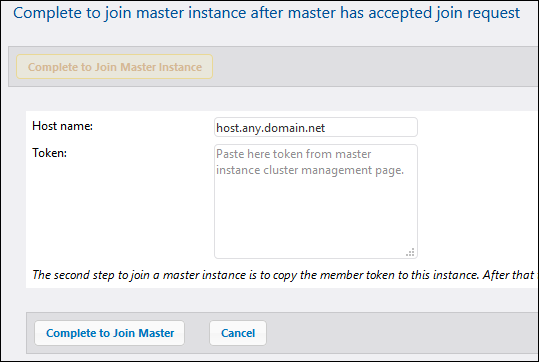
12.Enter the host name of the master, paste the secret key (token) in the Token text box, and click Complete to Join Master.
On success, a notification message is displayed on the Cluster Management page. The FlowForce Server instance is now in worker mode and can only execute jobs assigned by the master machine.
Terminate worker mode
If you need to convert a worker machine back to a standalone FlowForce Server instance, you can do so from the cluster-management interface of the worker machine. Take the steps below:
1.Make sure that your FlowForce user account has the Maintain cluster privilege.
2.On the worker machine, click Administration | Cluster.
3.Click Leave Master Instance.
This switches the FlowForce Server instance to normal operating mode; however, it still remains registered with the master instance until it is explicitly removed by the master. In this state, you can still generate a secret key for this worker on the master machine in the event that you want to rejoin the cluster. To remove a worker completely from the master machine, follow the instructions below.
Remove a worker from the master
Removing a worker without first terminating worker mode leaves the worker in worker mode, and it will not be able to connect to the master any longer. To make connection to the master possible again, perform the Leave Master Instance action on the worker machine, as described above.
To remove a worker from the master instance, follow the instructions below:
1.Make sure that your FlowForce user account has the Maintain cluster privilege.
2.On the master machine, click Administration | Cluster. The list of machines is available in the Members section of the Cluster Management page (see below).
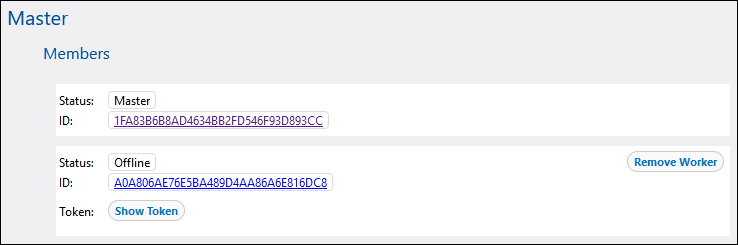
3.Select the worker you want to remove and click Remove Worker. A confirmation message appears.
4.Click Confirm and Remove.