Menu
The Menu tab allows you to customize menu bars as well as context menus.
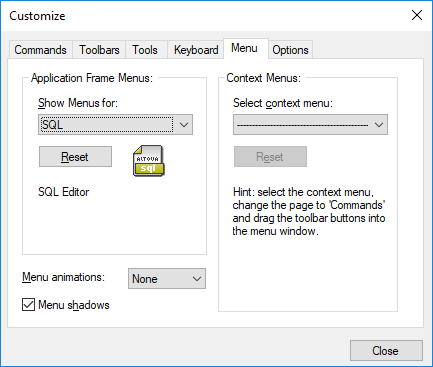
Customizing menus
The Default Menu bar is the menu bar that is displayed when no document is open in the main window. The SQL menu bar is the menu bar that is displayed when a file is open in SQL Editor. The Design menu bar is the menu bar that is displayed when a file is open in Design Editor. Each menu bar can be customized separately, and customization changes made to one do not affect the other.
To customize a menu bar, select it from the Show Menus For drop-down list. Then switch to the Commands tab and drag commands from the Commands list box to the menu bar or into any of the menus.
Deleting commands from menus and resetting the menu bars
To delete an entire menu or a command inside a menu, do the following:
1.Select one of the following from the Show Menus for drop-down list:
•Default Menu (this shows available menus when no document is open)
•SQL (this shows available menus when a file is open in SQL Editor)
•Design (this shows available menus when a file is open in Design Editor)
2.With the Customize dialog open, select (i) the menu you want to delete from the application's menu bar, or (ii) the command you want to delete from one of these menus.
3.Either (i) drag the menu from the menu bar or the menu command from the menu, or (ii) right-click the menu or menu command and select Delete.
You can reset any menu bar to its original installation state by selecting it from the Show Menus For drop-down list and then clicking the Reset button.
Customizing the application's context menus
Context menus are the menus that appear when you right-click certain objects in the application's interface. Each of these context menus can be customized by doing the following:
1.Select the context menu from the Select context menu drop-down list. This pops up the context menu.
2.Click the Commands tab.
3.Drag a command from the Commands list box into the context menu.
4.To delete a command from the context menu, right-click that command in the context menu, and select Delete. Alternatively, drag the command out of the context menu.
You can reset any context menu to its original installation state by selecting it in the Select context menu drop-down list and then clicking the Reset button.
Menu shadows
Select the Menu shadows check box to give all menus shadows.
You can choose from among several menu animations if you prefer animated menus. The Menu animations drop-down list provides the following options:
•None (default)
•Unfold
•Slide
•Fade