SQL Editor Options
The main page of the SQL Editor options defines the visual appearance of the editor. Additional SQL Editor-related settings are defined in the SQL Generation, SQL Formatting, Autoinsertion, Result View, and Fonts, options.
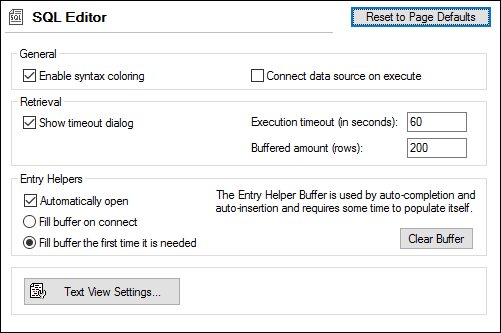
General
Syntax coloring emphasizes different elements of SQL syntax using different colors. By activating the Connect data source on execute check box, you can have DatabaseSpy connect to the corresponding data source automatically whenever an SQL file is executed and its data source is not connected.
Retrieval
You can have DatabaseSpy display a dialog box asking you whether you want to change the time out settings when the permissible execution period is exceeded. Specify the maximum amount of time that is permissible for the execution of retrievals. The number n you enter into the Buffered Amount (Rows) field will appear in the context menu of the Online Browser if you select the Retrieve data | First n rows option.
Entry Helpers
To enable auto-completion suggestions as you start typing in SQL Editor, select the Automatically open check box.
The entry helper buffer for auto-completion and auto-insertion can be filled either when you connect to a data source or when it is used for the first time. Note that filling the buffer may take some time. Use the Clear Buffer button to reset the buffer.
If you are running DatabaseSpy as part of Altova MissionKit or alongside other Altova products, note that this setting is preserved across multiple Altova products that have an SQL editor.
Text View Settings
Text view settings are defined in a separate dialog box, which can be accessed via the Text View Settings button. See SQL Editor Features.