Favorites
Frequently used database objects that have been added to your favorites are displayed in the Favorites folder. All options for an individual object are available in the context menu and you can directly open the Online Browser by clicking the arrow to the right of the object name.
DatabaseSpy's Favorites feature allows you to mark frequently used objects in your project as favorites. These items then show up in the Favorites folder of the Project window and are shown bold in the Online Browser so that you always have quick access to them.
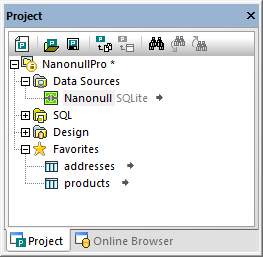
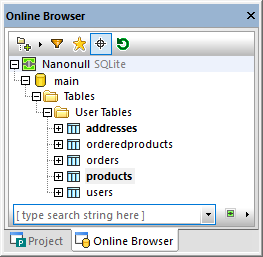
In the Project window, an arrow is shown in the Favorites folder next to the item name. When you click on this arrow, the Online Browser opens with the favorite item selected. Note that you can also add databases and schemas or individual table columns to the Favorites folder.
For every item in the Favorites folder, the relevant options are available in the context menu. For example, you can connect a data source directly from within the favorites folder.
•In the Online Browser, right-click the respective tables or other database objects and select Add to/Remove from Favorites (Ctrl+F2) from the context menu.
•Alternatively, if you have activated the Enable full row selection check box in the Online Browser options, click the Favorites  icon that appears to the right of a database object if you move the mouse cursor over it in the Online Browser.
icon that appears to the right of a database object if you move the mouse cursor over it in the Online Browser.
The tables or objects are added to the Favorites folder and are shown in bold type in the Online Browser. In addition, the Favorites icon beside the object name appears yellow when full row selection is enabled.
To view only the favorites in the Online Browser:
1.Click the Favorites  icon to switch to the favorites view. While the Favorites icon is active, only database objects marked as favorites are displayed in the Online Browser.
icon to switch to the favorites view. While the Favorites icon is active, only database objects marked as favorites are displayed in the Online Browser.
2.Click the Favorites icon again to switch back to the standard Online Browser view.
To rename database objects in the Favorites folder:
1.Make sure that the corresponding data source of the favorites item is connected.
2.Select the database object you want to rename in the favorites folder and do one of the following:
•In the Properties window, double-click the title bar.
•In the Project window, right-click the database object in the favorites folder and select Rename from the context menu.
•Press F2.
3.Enter the new name and press Enter. A change script is generated in the Database Structure Change Script window.
4.Execute the change script.
To remove a database object from the Favorites folder:
Do one of the following:
•In the Project tab, right-click the object in the Favorites folder and select Remove from Favorites (Del).
•In the Online Browser, right-click the object in its folder and select Add to/Remove from Favorites (Ctrl+F2).
•When full row selection is enabled, in the Online Browser, move the mouse cursor over a favorite item and click the yellow favorites item to the right of its name.
To remove all database objects from the Favorites folder:
•In the Project tab, right-click the Favorites folder and select Remove all Favorites.