Tools
The Tools tab allows you to add your personal menu items, such as shortcuts to other applications, to the Tools menu.
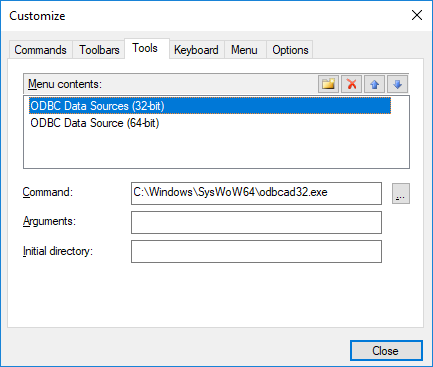
Any user-defined entries will appear in the User-defined tools sub-menu.

To add a user-defined tool:
1.Click the New ![]() icon in the Menu contents title bar or press the Insert key.
icon in the Menu contents title bar or press the Insert key.
2.In the text field that appears, enter the string that is to appear as a menu entry in the Tools menu.
3.In the Command field, enter the path to the executable (.exe) file of the application or click Browse ![]() and select the path.
and select the path.
4.If applicable, enter the arguments to be passed to the application at start-up in the Arguments field.
5.Enter the path to the initial directory, if required.
To change the sequence of user-defined tools:
•Select an entry and use the Move Item Up ![]() and Move Item Down
and Move Item Down ![]() buttons to move the menu item. Alternatively, you can use the shortcut keys Alt+Up and Alt+Down to move the entry.
buttons to move the menu item. Alternatively, you can use the shortcut keys Alt+Up and Alt+Down to move the entry.
To rename a user-defined menu item:
•Double-click an item in the Menu contents field and edit the entry.
To remove a user-defined tool:
•Select the entry you want to remove from the Tools menu and click the Delete ![]() icon in the Menu contents title bar or press the Delete key.
icon in the Menu contents title bar or press the Delete key.