Project Window
The Project window displays files and other items that you have added to your project, which include:
•Data sources (see Adding Data Sources)
•SQL files (see Adding Files)
•Design files (Opening, Saving and Printing Diagrams)
•External files (files external to DatabaseSpy that you can open in the application with which they are registered)
•Favorites (see Favorites)
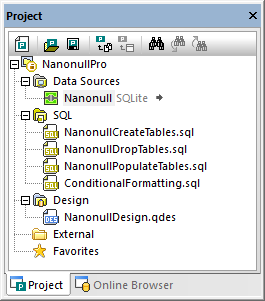
Project window
The Project window provides the following commands:
Icon | Command name | Description |
|---|---|---|
Create a new project | Closes the active project in the Project window and displays a new, empty project. If a project contains unsaved changes when you click this button, a dialog box appears and you can choose to save changes in the editor window and project modifications. All editor windows are set offline. | |
Open a project | Shows the Open Project dialog box where you can choose a *.qprj file to open in DatabaseSpy. If there is an unsaved project already open in the Project window, you are prompted to save this project. | |
 | Save project | Saves the project under its project name. If you save a new project for the first time, the Save As dialog box is displayed where you can specify a project name and choose a location. The project name then also appears in the Project window. |
Add files to the project | Shows the Open dialog box where you can browse for DatabaseSpy documents (SQL files, design files) that should be added to the project. Files are added to the corresponding folder in the Project window. | |
Add the active file | Adds the active file to the project. If the file has not been saved yet, you are prompted to enter a name and location for the file. The file is then added to the corresponding folder in the Project window. | |
Find | Finds a project item by name. Wildcards can be used in the search. For example, the search term "Pr*ject" will find an item called "Project". | |
Find next | Finds the next occurrence of the specified text. | |
Find previous | Find the previous occurrence of the specified text. |
Depending on where you right-click into the Project window, different options are displayed in the context menu. The same context menu command may be available in multiple places (as shown in the "Applies to" column below).
Context menu command | Description | Applies to... |
|---|---|---|
 New Project New Project(Ctrl+Shift+N) | Creates a new project. | |
 Open Project Open Project (Ctrl+Shift+O) | Opens a project. |  |
 Save Project (Ctrl+S) Save Project (Ctrl+S) | Saves the project under its current name. |  |
Save Project As... | Opens the Save As dialog box where you can define a new name and/or path for the project. |  |
 Add Files to Project... Add Files to Project... | Opens the Open dialog box where you can select files to be added to the project. |  |
 Add Active File to Project Add Active File to Project | Includes the active file with the project and adds it to its corresponding folder in the Project window. |    |
Connect to all Data Sources | Connects to all data sources that are included in the project. | |
Disconnect from all Data Sources | Disconnects from all active data sources in the project. |  |
Remove all Data Sources | Removes all data sources from the project. |  |
Expand | Siblings Expand | Children | Expands all folders on the same level as, or all children of, the selected item. |    |
Collapse | Siblings Collapse | Children | Collapses all folders on the same level as, or all children of, the selected item. |    |
Add a new Data Source... | Opens a dialog box where you can define a new data source connection. |  |
Convert all to Global Resources | Converts all data sources in the project to global resources. Note that data source names must not contain blanks. |  |
Connect | Connects to the selected data source. | |
Disconnect | Disconnects from the selected data source. |  |
Remove (Del) | Removes the selected item from the project. |  |
Rename (F2) | Renames the selected item. Note that you can rename data sources only if they are disconnected. |   |
Convert to Global Resource | Converts the selected data source into a global resource. |  |
Copy Global Resource into Project | Creates a copy of the global resource and adds it to the project as a normal data source. |  |
Edit Global Resource | Opens the Global Resource dialog box where you can edit the global data source connection. |  |
Creates a sub-folder for the selected item. |   | |
 Execute All SQL Files Execute All SQL Files | Opens all SQL files that are contained in the SQL folder in new SQL Editor windows and executes them automatically. Note that a data source must be assigned to the files. |  |
Open | Opens the selected file in its corresponding editor window, respectively. |   |
Locate file... | Opens Windows Explorer so that you can locate the file after it has been moved on the disk. |   |
 Execute SQL Execute SQL | Opens and executes the SQL file in an SQL Editor window. Note that a data source must be assigned to the file. |  |
Remove all favorites | Removes all items from the Favorites folder. |