Compare MS Word Files
Microsoft Word Document Comparison integrates Microsoft Word into the DiffDog GUI and uses some Microsoft Word functions such as Find, Replace, Copy, Cut, Paste, Undo, Redo, and Clear in the context of DiffDog. This allows you to use Microsoft Word's formatting and editing features together with DiffDog's powerful comparison engine. Please note that whenever the focus is on a Microsoft Word document and you press a keyboard shortcut in DiffDog, this will call the corresponding Microsoft Word function (e.g., if in a Word Comparison window you press F5 to start a comparison, this will open Microsoft Word's Find and Replace dialog box instead).
When you compare MS Word (*.doc or *.docx) documents, two instances of MS Word are opened side by side in DiffDog.
Microsoft Word 2003 or later must be installed on your computer and for both programs (i.e., DiffDog and Microsoft Word) either the 32-bit version or the 64-bit version must be installed, that is, DiffDog x64 requires Microsoft Word x64, while DiffDog x32 requires Microsoft Word x32. |
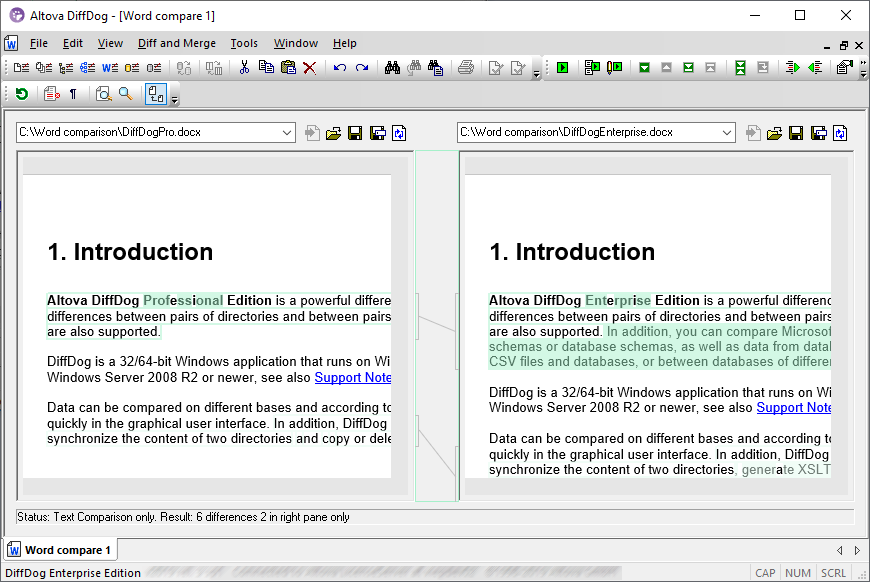
To start a Microsoft Word comparison in DiffDog, you must first open an empty Word Comparison window and then select the Microsoft Word documents to be compared or simply drag them from Windows Explorer into the Word Comparison window. Alternatively, you can also select two documents in Windows Explorer, right-click and select Compare with Altova DiffDog from the context menu . This will open a new instance of DiffDog and display the selected Microsoft Word documents in a Comparison Window.
The comparison will start automatically unless you have deactivated the Autostart Comparison option in the Diff and Merge menu. To eliminate differences, DiffDog allows you to edit the content of the Microsoft Word documents directly in the comparison window and copy content from one pane to the other.
Microsoft Word documents that have been saved in the *.docx format can also be considered and compared as ZIP-conformant files and Office Open XML (OOXML) files in DiffDog. Note that, in this case, the comparison has to be started as a directory comparison and that you have to define *.docx files as ZIP-conformant in the File Types tab of the DiffDog Options dialog box.