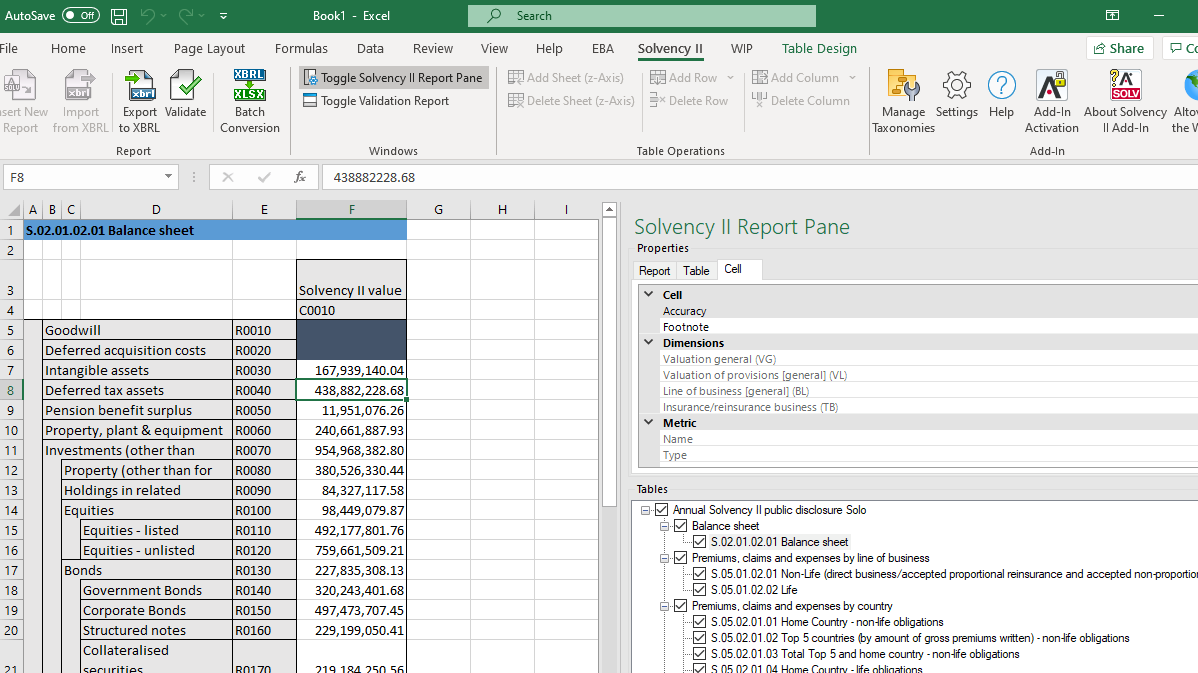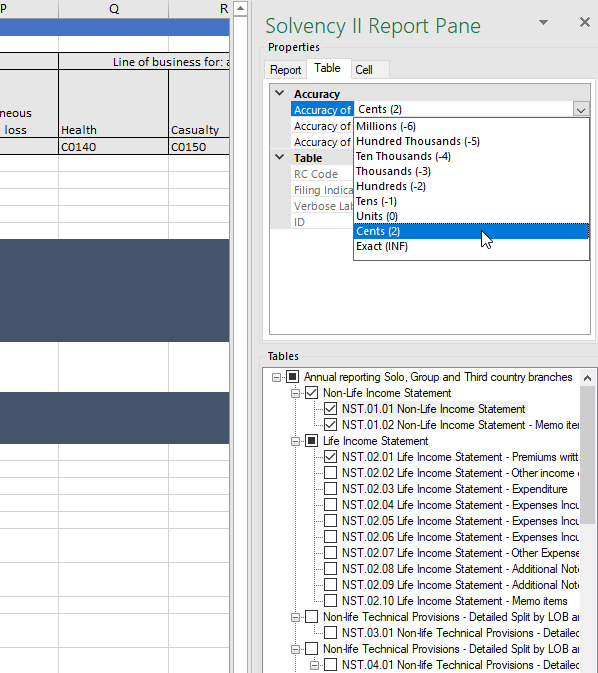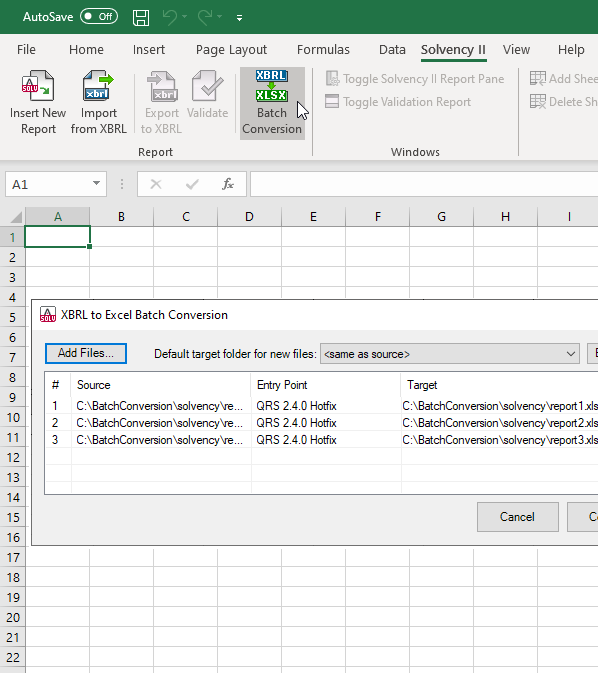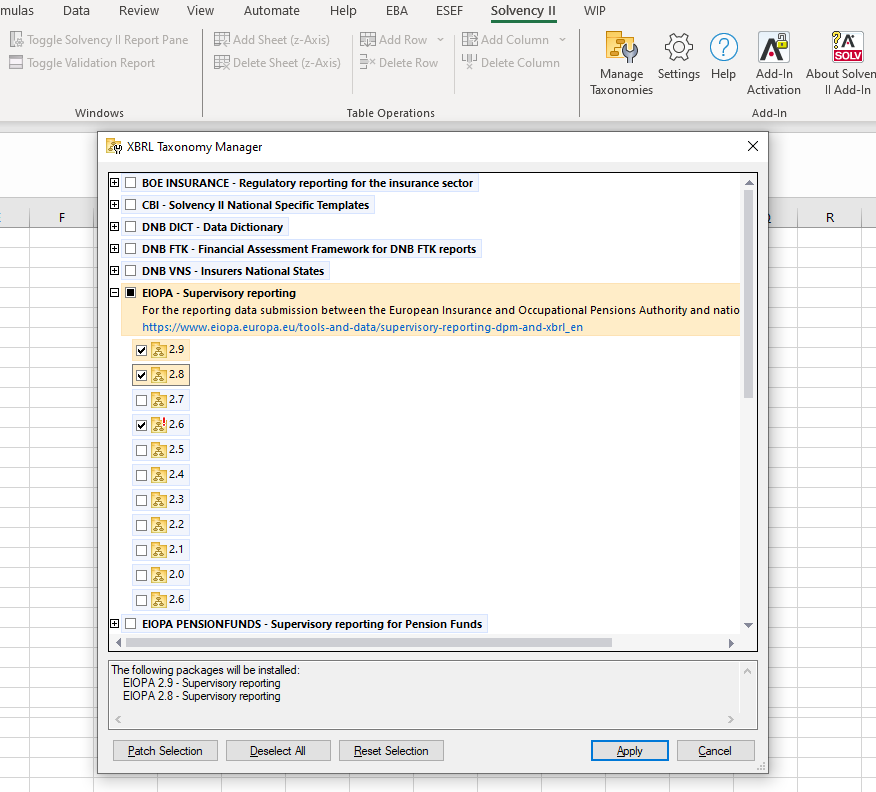It’s finally easy to generate XBRL Solvency II reports in a valid XBRL format – directly in Excel.
The Altova Solvency II XBRL add-in for Excel shields regulated EU institutions from the complexity of XBRL syntax.

It’s finally easy to generate XBRL Solvency II reports in a valid XBRL format – directly in Excel.
The Altova Solvency II XBRL add-in for Excel shields regulated EU institutions from the complexity of XBRL syntax.
Solvency II is a set of regulations from the European Insurance and Occupational Pensions Authority (EIOPA) for the insurance industry in the EU.
Solvency II reporting and disclosure requirements for regulated companies are covered by two key reports: the Solvency and Financial Condition Report (SFCR) and the Regulatory Supervisory Report (RSR). These reports are to be submitted in XBRL according to the Solvency II XBRL Taxonomy.
Learn more about Solvency II regulations on the Altova Blog.
To assist companies with building Solvency II reports, the Altova Solvency II XBRL add-in for Excel lets users create valid XBRL reports directly in Excel, without being exposed to the underlying XBRL syntax.
Because the add-in lets stakeholders build Solvency II reports in Excel where they're already comfortable working, there’s no learning curve to transition to XBRL reporting.
After downloading and installing the Solvency II reporting add-in, you will find a new Solvency II ribbon available in Excel with buttons to:
As you work in Excel, the Reporting Pane makes it easy to select the tables you want to include in your report. Each table selected appears as a new sheet in your Excel workbook.
The properties section of the Reporting Pane includes tabs for Report, Table, and Cell. The properties displayed refer to the content of the XBRL instance file that will be created when you export the XBRL instance. Next to each property is a description with helpful information about the selected report, table, or cell. Properties that are grayed out are read-only; otherwise, you can edit a property by typing text or selecting a value from a drop-down box.
Because the Cell pane displays the description of the currently selected cell as it’s annotated in the underling taxonomy, users can understand exactly what to enter at all times.
Once your report is complete in Excel and you've run a validation check, simply click the Export XBRL button in the Solvency II ribbon, and the add-in will generate a valid XBRL report document.
It's just as easy to import existing Solvency II reports that are already in XBRL into Excel for easy analysis. Just click the Import XBRL button. Once the XBRL data is in Excel, it's easy to view, review, understand, and/or re-use.
Please note: The add-in requires Excel 2010, 2013 or 2016. It is not compatible with earlier versions of Excel. In addition, a small number of Solvency II entry points require the 64-bit version of Excel. These are disabled in the 32-bit version of the add-in.
The add-in includes a batch conversion button in the Excel ribbon for converting multiple Solvency II XBRL reports to Excel. This functionality is helpful for customers working with large numbers of files and provides an easy way to automate batch conversions between Solvency II and Excel, saving time while reducing data entry errors.
It's easy to get started with the Altova Solvency II XBRL add-in for Excel. Simply download the software and install it to begin your free, 30-day trial.
In addition to Version 2.8 of the Solvency II taxonomy for XBRL reporting, this add-in for Excel also supports older versions as well as local taxonomies for several countries via the XBRL Taxonomy Manager. This convenient tool is available directly in the software, offering an easy way to select required taxonomies and versions to use with the add-in. Please refer to the XBRL Taxonomy manager for the most up-to-date list of supported taxonomies. It can be accessed within the Excel ribbon or online here.
You can select required taxonomies both during installation and by selecting Manage Taxonomies from the Solvency II tab in the Excel ribbon.
You can select required taxonomies either during installation or while working in the software by selecting Manage Taxonomies from the Solvency II tab in the Excel ribbon.
The XBRL Taxonomy Manager makes it easy to view the taxonomies installed on your system and check whether new versions are available for download, independent of the Altova product release cycle.
Supported local taxonomies include:
Altova is often able to add new country-specific taxonomies for use in this add-in outside the regular release cycle via the Taxonomy Manager provided they have a XBRL table linkbase and are EIOPA-based. Contact Altova Support with requests of this type.