Arranging Files in Designs
After you have inserted files into a Design window, you can arrange the file boxes on the design pane by dragging them to the desired location with the mouse. For designs containing a large number of files, the Overview window provides an overview so that you can see at a glance where in the design the visible part is located.
You can resize boxes by dragging box borders as well as expand or collapse them by clicking the expand ![]() button in the title bar of boxes.
button in the title bar of boxes.
Within a Design window, you can navigate from one file box to the next using the cursor keys (Up, Down, Left, Right).
To expand or collapse a file box:
•Click the expand  button in the title bar or a file box.
button in the title bar or a file box.
To expand or collapse the tree structure in a file box:
Do one of the following:
•To expand or collapse individual items, click the plus or minus icons to the left of the item.
•To expand or collapse an individual item and its children, right-click the item and select Expand all children or Collapse all children from the context menu.
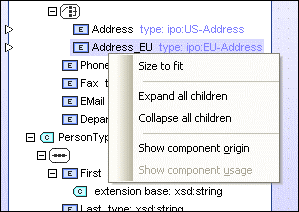
•To expand or collapse all items in a file box, right-click any item in the box and select Expand all or Collapse all from the context menu.
To show all expanded items in a file box:
•Right-click anywhere in an expanded section of the file box and select Size to fit from the context menu.