Viewing Files in the Design Window
The Design window offers several grid and zoom options that can be configured to facilitate an optimal display of XML schemas, MapForce Design files, XML files, XSL/XSLT stylesheets, WSDL files, and IIR relations.
Showing or hiding the grid
Displaying the grid in the design window can serve as an aide for properly aligning the file boxes. You can toggle the grid display on and off separately for each individual Design window.
To toggle the grid in a SchemaAgent Design window on and off:
Do one of the following:
•Select the menu command Layout | Show Grid.
•Right-click an empty area in the Design window and select Show Grid from the context menu.
•Press Alt+G.
•Click the Enable/Disable grid ![]() toolbar button.
toolbar button.
To enable or disable the grid globally at application level:
1.On the Tools menu, click Options.
2.Select or clear the Enable grid by default option.
Aligning file boxes on grid
When the grid is displayed, you can align the top and left edges of file boxes on the grid.
To align file boxes on the grid:
1.Turn the grid display on if it is not currently displayed (see above).
2.Select the file boxes you want to align.
3.Do one of the following:
•Select the menu command Layout | Align on Grid.
•Click the Align on Grid ![]() toolbar button.
toolbar button.
To align a specific file box only, right-click the title bar and select Align | On Grid from the context menu.
Zooming in and out
The zoom of a design can be adjusted individually for each Design window. SchemaAgent provides the Layouts | Zoom menu command as well as the Zoom toolbar to this aim. In addition, you can zoom in and out of a design view by scrolling (with the scroll-wheel of the mouse) while keeping the Ctrl key pressed.
To zoom in or out of a design view:
1.Do one of the following:
•Select the menu command Layout | Zoom and then select Zoom.
•Click the Show Zoom dialog ![]() toolbar button.
toolbar button.
The Zoom dialog box appears.
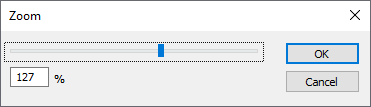
2.Do one of the following:
•Adjust the zoom factor using the slider.
•Enter a specific zoom factor in the box below the slider.
3.Click OK.
Alternatively, you can also select a zoom factor from, or enter it in, the drop-down list in the Zoom toolbar.
To make all file boxes fit in a Design window:
•Do one of the following:
•Select the menu command Layout | Zoom and choose Zoom to fit from the sub-menu.
•Click the Zoom to Fit ![]() toolbar button.
toolbar button.
The zoom factor is adjusted so that all file boxes in the Design window become visible.
To zoom to a selection:
1.Select one or more file boxes.
2.Do one of the following:
•Select the menu command Layout | Zoom and then select Zoom to selection.
•Click the Zoom to Selection ![]() toolbar button.
toolbar button.
The zoom factor is adjusted so that the selected file boxes in the Design window become visible.