Install on Windows
FlowForce Server is available for installation on Windows systems. The broad installation and setup procedure is described below.
Installing FlowForce Server
To install FlowForce Server, download the installation package from the Altova Download Center (https://www.altova.com/download.html), run it and follow the on-screen instructions. You can select your installation language from the box in the lower left area of the wizard. Note that this selection also sets the default language of FlowForce Server. You can change the language later from the command line.
Installing LicenseServer
In order for FlowForce Server to work, it must be registered and licensed with an Altova LicenseServer on your local machine or on another machine on your network. When you install FlowForce Server on Windows systems, you can install LicenseServer together with FlowForce Server. For details, see Install LicenseServer. If LicenseServer is already installed on your network, you might be prompted to update LicenseServer to the latest version (if applicable).
The installation wizard will also suggest registering FlowForce Server with Altova LicenseServer during the installation process. Alternatively, you can do this at a later stage (from the Setup page or from the command line). For information about licensing FlowForce Server, see Assign License to FlowForce Server.
Installing additional Altova server products
The FlowForce Server installer also includes installers for the products listed below.
•Altova MapForce Server
•Altova StyleVision Server
•Altova RaptorXML Server (the installer for Altova RaptorXML+XBRL Server is available separately)
You can always install any Altova server product separately at a later time. Standalone installers are available in the Altova Download Center. After having installed all the server products you wish to integrate with FlowForce Server, it is recommended to register FlowForce Server with LicenseServer first, and then all the other Altova server products will be registered automatically. After that, you can proceed to assign licenses to all these products.
After installation, the FlowForce Server executable will be located by default at the following path:
<ProgramFilesFolder>\Altova\FlowForceServer2026\bin\FlowForceServer.exe
Invoking Setup page
After the installation wizard has informed you that FlowForce Server has successfully been installed, you will need to access the FlowForce Server Setup page on which you will proceed with server configuration. The Setup page provides a centralized way of configuring and managing server instances. To access the Setup page, make sure the Invoke FlowForce Setup check box is selected and then click Finish. This will open the Setup page in a new browser window.
Alternatively, you can access the Setup page from the Start menu: Navigate to the Start menu and select Altova FlowForce Server 2026 > FlowForce Server Setup Page.
On Windows, together with the Setup page, a Command Prompt window also opens (screenshot below). This window remains open for the duration of the setup and will close automatically after you have clicked the Finish setup button at the bottom of the Setup page.
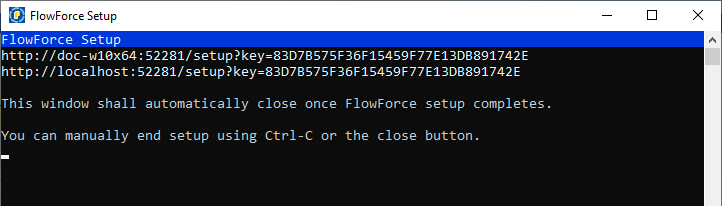
For more information about configuring FlowForce Server on the Setup page, see Configuration via Setup Page.
Alternatively, you can configure your server instance via the configuration files and CLI. For details, see Configuration via Configuration Files and CLI.
Installing on Windows Server Core
Windows Server Core has no GUI and must be installed via the command line. See the section Installing on Windows Server Core for information about how to do this.
Uninstalling FlowForce Server
Uninstall FlowForce Server as follows:
1.Right-click the Windows Start button and select Settings.
2.Open the Control Panel (start typing "Control Panel" and click the suggested entry).
3.Under Programs, click Uninstall a program.
4.In Control Panel, select FlowForce Server and click Uninstall.
Evaluation license
During the installation process, you will be given the option of requesting a 30-day evaluation license for FlowForce Server. After submitting the request, an evaluation license will be sent to the email address you registered.