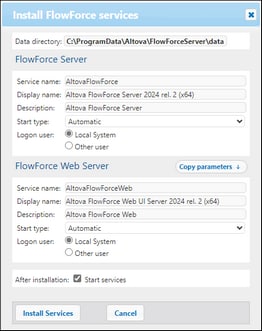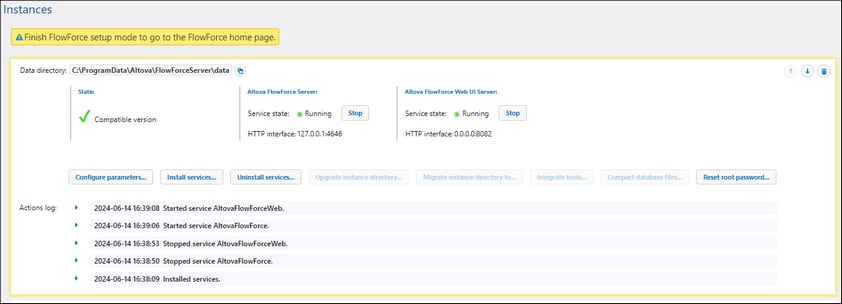Install and Start Services
After you have configured all the necessary parameters, you can go on to install the services, start them, and finish the setup.
Install services
To install the services, click Install Services on the Setup page. As a result, the Install FlowForce Services dialog box will appear (see below). This dialog box gives an overview of the services to be installed and the location of the instance-data directory.
Most of the data in this dialog is for information purposes only. However, you can set the way the services will start after the reboot of the machine. On Windows, you can also select the logon user (screenshot below). You can also copy the start type and logon details from FlowForce Server to FlowForce Web Server by clicking the Copy Parameters button.
After checking all the details and, possibly, modifying the start type, click Install Services.
Start and stop services
As soon as you click Install Services in the Install FlowForce Services dialog box, the information about the instance will be updated and logged. By default, the services will start automatically after installation. In case the services have not started yet, click their respective Start buttons on the Setup page. The states of both services will switch to Running.
Alternative ways of starting services
Besides being able to start the services via the Setup page, you can also use some alternative ways. Depending on the operating system, the instructions vary (see details below).
Start services on Windows
To start the FlowForce Server and FlowForce Web Server services, click the ServiceController icon in the system tray, hover over the corresponding service in the menu that pops up, and then select Start Service from the service's submenu. If the services are already running, their respective Start Service options will be disabled. You can also stop the services via ServiceController.
Note that you will be able to start FlowForce Server and FlowForce Web Server from ServiceController only after you have configured your server instance on the FlowForce Server Setup page. You can also start and stop FlowForce Server via the Setup page.
Start services on Linux
Since the FlowForce Server solution consists of two services, FlowForce Server and FlowForce Web Server, you need to start both of them. To start FlowForce Server, use the following command:
sudo systemctl start flowforceserver
To start FlowForce Web Server, use the following command:
sudo systemctl start flowforcewebserver
If you need to stop the services, replace start with stop in the commands above. For example:
sudo systemctl stop flowforceserver
Note that you can start FlowForce Server and FlowForce Web Server only after you have configured your server instance on the FlowForce Server Setup page. You can also start and stop the services via the Setup page.
Setup page after service installation
After you have successfully installed and started the services, the Setup page will look similar to the screenshot below:
Finish setup
The last step is to finish the setup by clicking Finish Setup. After you have finished setting up your server instance, you will need to log on to the Web UI, where you can proceed with administration tasks and job configuration.
Information for Windows users
After you have finished the configuration of FlowForce Server on the Setup page, the FlowForce Server and FlowForce Web Server services will become available in Altova ServiceController.