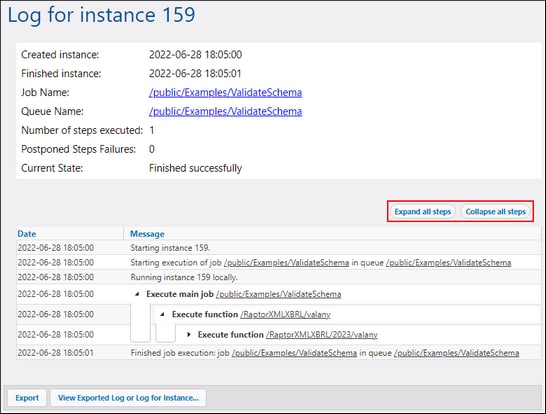Instance Log
The Log for Instance N page (screenshot below) provides detailed information about a specific job instance. You can open this page in one of the following ways:
•Click the instance ID link of a record on the Log View page.
•Click the instance ID link of a record in the Recent and Running section of the Home page.
•Click View Log from the job configuration page to go to the Log View page. Then click the instance ID link of a record.
Reported data
The instance log can report the following categories of data:
•Messages related to the execution of job instances, grouped by step. These include:
oMessages related to the execution of built-in functions and mappings
oResults of steps that run the compute and compute-string functions
oError messages that lead to retry in the Execute with success/failure handler step or to job failure
•Information about elapsed time after step execution.
•Iterations of for-each steps.
•Information about how many times the job has been retried. For details, see Retry on Error.
•Information about streams produced by executing mappings or by the commandline function.
Export and view log entries
The Export button creates a .zip archive of all data associated with the current log instance.
To view the previously exported main log (.json file) or logged instance (a .zip archive or a .json file extracted from that .zip archive), click the View Exported Log or Log for Instance button. When you view the exported log or instance log, some links in the records (e.g., instance ID links, links to jobs) might lead to an error page, because these links are not in the exported file. When you have finished viewing the instance log loaded from the file, click Close Exported Log View.
Expand/collapse all steps
You can show or hide information about an instance by clicking Expand All Steps or Collapse All Steps, respectively (see red rectangle in screenshot above).
Logging settings
You can configure the following logging settings:
•The default size of log entries.
•The level of information displayed in the Instance Log: This setting can be used to diagnose problems with job execution and/or to configure log retention based on the job exit status.