Credentials Manager
Credentials Manager is the graphical user interface where you can manage credentials in any mapping. When a mapping contains credentials, these are displayed in a grid at the top of the mapping window. For each credential object, the grid displays the credential type (OAuth or Password), the name, and the number of references that exist in the current mapping for this credential.
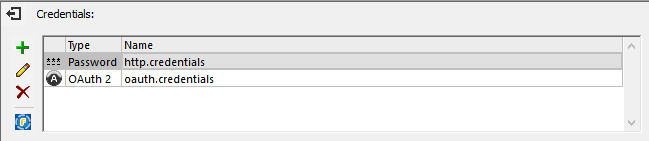
Credentials Manager
To hide Credentials Manager, click ![]() Close or press the Esc key.
Close or press the Esc key.
To show Credentials Manager, right-click a mapping, and select Open Credentials Manager from the context menu.
From Credentials Manager, you can take the following actions:
Icon | Description |
Create a new credential object, see Credentials. | |
Edit an existing credential object. | |
 | Deploy the credential object to FlowForce Server, see Deploying Credentials to FlowForce Server. |
Delete the credential object from the mapping. |
You can also cut, copy and paste credential records by right-clicking a record and selecting the respective command from the context menu, or by using the standard Windows shortcuts (Ctrl+X, Ctrl+C, and Ctrl+V for Cut, Copy, and Paste, respectively). To find if any credentials are referenced by components on the mapping, right-click anywhere inside the Credentials Manager, and select Find All Referencing Components from the context menu. The outcome is reported in the Messages window.