Browsing Database Objects
When you are connected to one or several databases, the Database Browser pane gives a full overview of the objects in each database, including tables, views, procedures, and so on, up to the most detailed level. For databases with XML support, the Database Browser additionally shows registered XML schemas in a separate folder.
For custom navigation through database objects, the Database Browser pane includes several predefined database display layouts. The predefined layouts are available in the top area of the Database Browser.
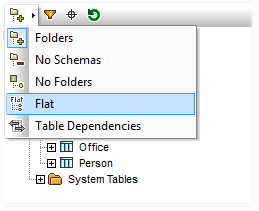
To select a layout, click the Folders Layout ( ![]() ) drop-down button and select an entry from the list. Note that the button changes with the selected layout.
) drop-down button and select an entry from the list. Note that the button changes with the selected layout.
•The Folders layout organizes database objects into folders based on object type in a hierarchical tree, this is the default setting.
•The No Schemas layout is similar to the Folders layout, except that there are no database schema folders; tables are therefore not categorized by database schema.
•The No Folders layout displays database objects in a hierarchy without using folders.
•The Flat layout divides database objects by type in the first hierarchical level. For example, instead of columns being contained in the corresponding table, all columns are displayed in a separate Columns folder.
•The Table Dependencies layout categorizes tables according to their relationships with other tables. There are categories for tables with foreign keys, tables referenced by foreign keys and tables that have no relationships to other tables.
In addition to layout navigation, you can use the Database Browser for the following tasks:
•Generate SQL statements (see Generating SQL Statements ).
•Filter and search the displayed database objects (see Filtering and Searching Database Objects ).
•Sort the tables into "System" and "User" tables.
•Refresh the root object of the active data source.
To sort tables into User and System tables:
•In the Database Browser, right-click the "Tables" folder, and then select Sort into User and System Tables.
Note: This function is available when one of the following layouts is selected: Folders, No Schemas or Flat.
To refresh the root object of the active data source:
•At the top of the Database Browser, click Refresh ( ![]() ).
).