Filtering and Searching Database Objects
You can filter any database objects (schemas, tables, views, etc) displayed in the Database Browser by name or part of a name. Objects are filtered as you type in the characters. Filtering is case-insensitive by default. Filtering is not supported if you have selected the "No Folders" layout.
Filtering database objects
1.At the top of the Database Browser, click Filter Folder contents ( ![]() ). Filter icons appear next to all folders in the currently selected layout.
). Filter icons appear next to all folders in the currently selected layout.
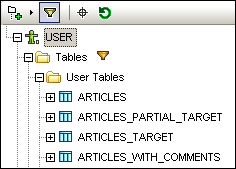
2.Click the filter icon next to the folder you want to filter, and select the filtering option from the context menu (for example, Contains).
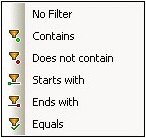
3.In the empty field which appears next to the filter icon, enter the search text (for example, "G"). The results are adjusted as you type.
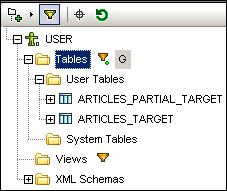
Searching database objects
To find a specific database item by its name, you can either use filtering functions or the Object Locator. To find database elements using the Object Locator:
1.At the top of the Database Browser, click Object Locator ( ![]() ) .
) .
2.In the drop-down list that appears, enter the search text (for example, "Off").
3.Click an object in the list to select it in the Database Browser.