EDI Structure Customization
After you have installed MapForce, several built-in EDI collections become available in the MapForceEDI directory of your application folder. By default, this directory contains only the built-in EDI collections. You can download all the supported versions of each EDI collection from the Altova Download Center. In most cases, it is not necessary to customize the default EDI configuration. However, if you want to work with non-standard EDI formats, you will need to create a custom EDI collection (see subsection below).
You can create custom EDI collections for the following standards: EDIFACT (ISO 9735), ASC X12, HIPAA X12, HL7, NCPDP SCRIPT, SWIFT MT, and TRADACOMS. Creating a new EDI standard from scratch is not supported.
Ways of creating a custom EDI collection
There are three ways to create custom EDI collections in MapForce.
Approach 1
You can create a custom EDI collection in the following directory: C:\Users\<name>\Documents\Altova\MapForce2023\MapForceEDI. For example, if you copy the MapForceEDI\EDIFACT directory from your application folder to MapForceEDI\EDIFACT.Custom in Documents, the EDIFACT.Custom collection will automatically appear in the list of EDI collections in the Browse EDI Collections dialog (screenshot below). Your custom EDI collections should have a distinct name. However, if you need your custom EDI collection to take precedence over a built-in EDI collection, name your custom EDI collection in the same way as the built-in EDI collection.
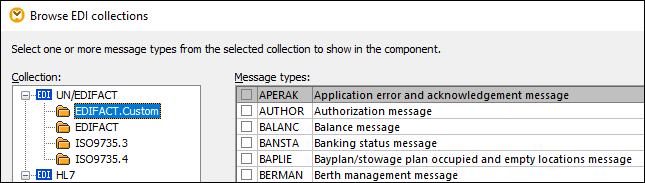
Approach 2
You can choose any other directory for your custom EDI collection. For example, you can copy C:\Program Files\Altova\MapForce2023\MapForceEDI\EDIFACT to C:\EDIFACT.Custom. To be able to see this collection in the Browse EDI Collections dialog, click the Add Custom EDI Collection button in the dialog box and browse for your custom collection. To make the path of the EDI collection relative to the mapping, select the Save all file paths relative to the MFD file check box in the EDI Components Settings.
Approach 3 (Not recommended)
You can create your custom EDI collection in C:\Program Files\Altova\MapForce2023\MapForceEDI. Note that making changes in this directory requires administrative rights. This approach is supported only for backward compatibility. It is not recommended to alter the original files and folders in this directory unless you want to override, at your own responsibility, the default EDI validation and processing in MapForce.