CbC Reporting Made Easy
The Organisation for Economic Co-operation and Development (OECD) mandates that large, multi-national companies file annual Country-by-Country (CbC) Reports with local tax authorities. These reports must be submitted in a specific XML format that conforms to the OECD's official schema, ensuring consistency and comparability across jurisdictions.
Though this mandate has been in place for almost a decade, producing compliant CbC XML reports remains a technical challenge for corporate tax departments that rely heavily on Excel or traditional accounting systems. As deadlines approach each year, organizations face renewed pressure to convert financial data into properly structured XML, often without the in-house tools or expertise to do so efficiently.
To address this gap, Altova offers an easy-to-use, cloud-based solution that automatically generates a valid, properly formatted CbC XML report based on existing data. Users can enter data manually or via an Excel template, and the Altova CbC Reporting App does the rest. Let’s take a look at how it works.
Altova CbC Reporting Solution
The Altova CbC Reporting Solution makes it easy for non-technical business users to automatically generate XML reports for filing with their tax authorities. Advantages of the solution include:
- Created based on Altova’s 20+ years of experience in the XML field
- Built-in data validation and error flagging at multiple steps
- Easy for non-technical users to operate
- Automatically generates valid CbC report in XML
- Generation of PDF reports for internal use
- Accepts manually entered data or uploaded Excel data
- Includes Excel template for defining recurrent reporting
- Generation of CbC correction reports
- No black box: customer can access and review actual XML report, if desired
- Cloud-based solution you can try instantly )
Creating the CbC Report
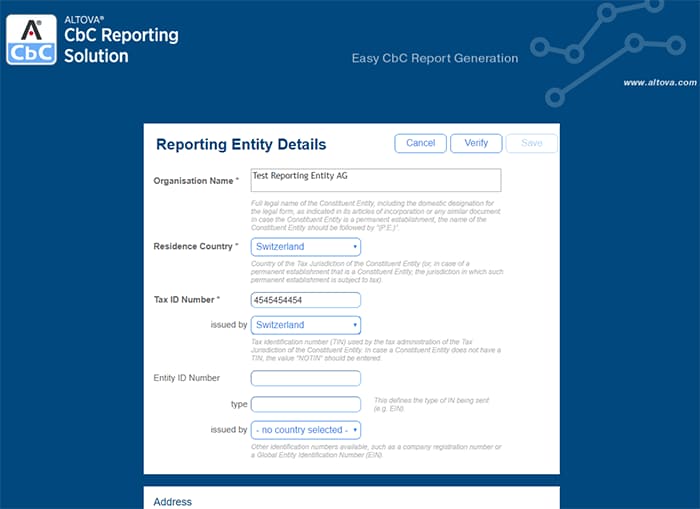
The CbC Reporting Solution guides you as you enter information with descriptions of each field, required fields highlighted, and drop-down menus populated with valid entries. Once you’ve entered the Organization details, you can create a new report or view existing reports that your company has previously saved.
You can choose to enter data manually. Or, since many organizations already have this information in an Excel format, the solution provides an Excel template you can download for importing the data. This option is especially helpful for large multinationals with several constituent entities.
Let's look at manual CbC data entry first:
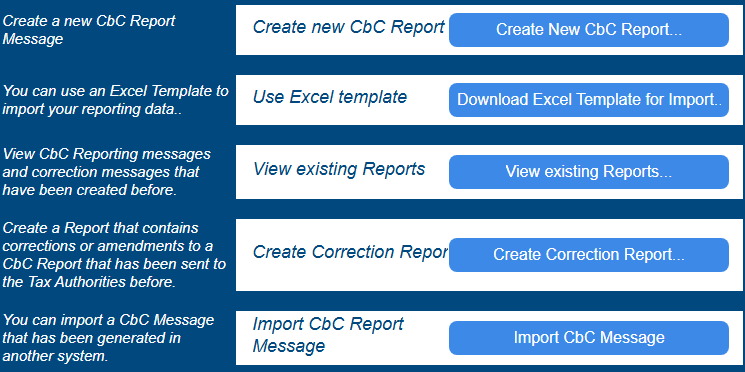
As you work, separate tabs for entering Message Information, Reporting Entity, Report Data, and Additional Information allow for quick navigation and understanding. Prefilled options and data-entry helpers are provided wherever possible.
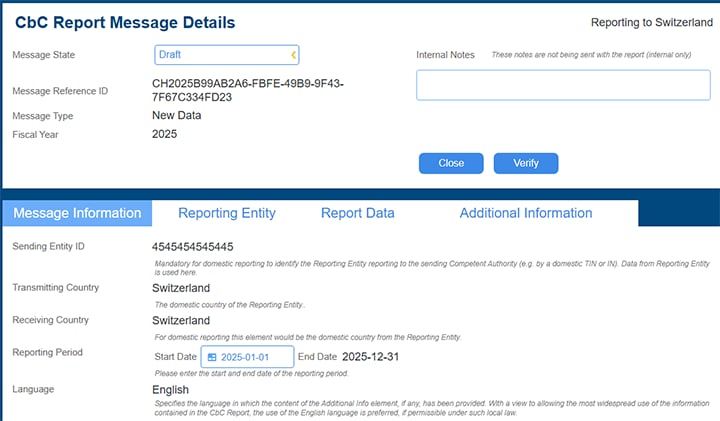
On the Report Data tab, enter the list of countries where the organization has a business presence, along with the corresponding information, as well as data about each subsidiary company in each country. Simply click the “Add Country” button as many times as required.
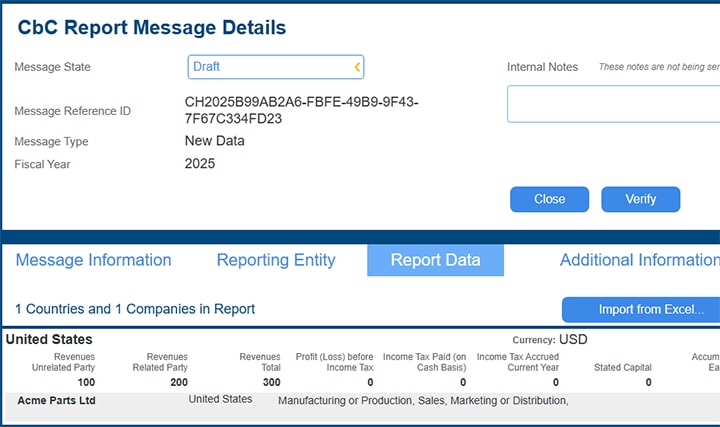
The Verify button lets you check that information is valid at anytime during the entry process, helping to identify and address errors immediately.
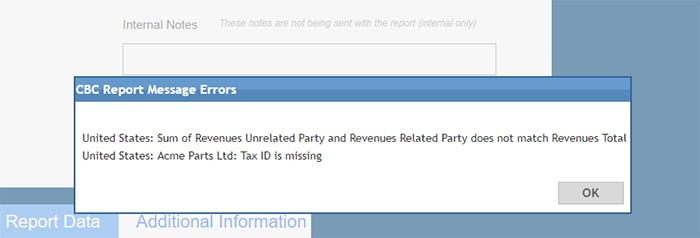
When data entry is complete, you can save the report and click Existing Reports for more options, including generating the XML CbC report based on the entered data as well as generating the report in PDF.
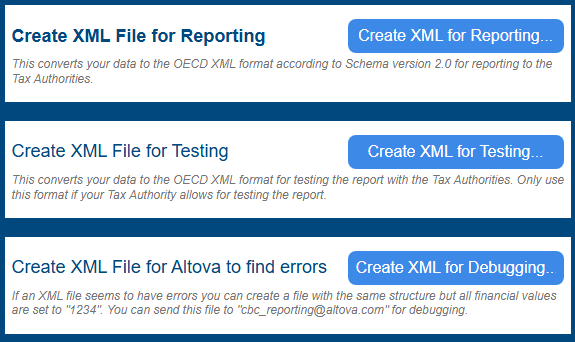
Once it’s generated, the XML file can be saved for filing. You can open it – either in an XML editor such as XMLSpy or in Notepad – if desired, to explore the generated XML.
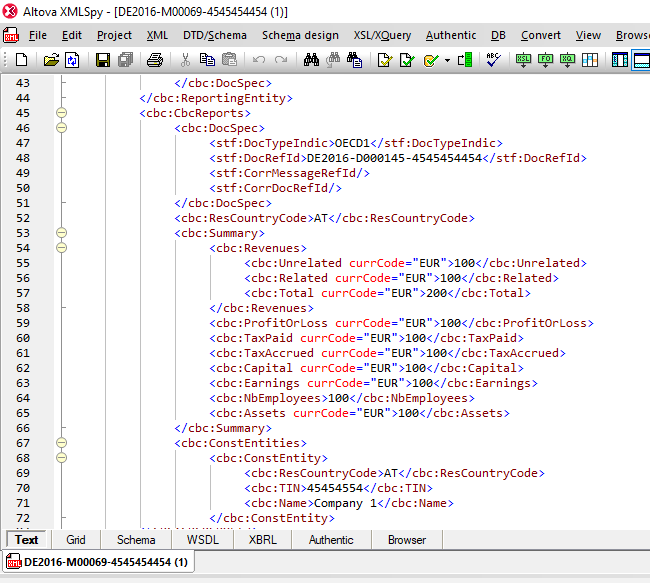
You can also generate the report in PDF. While the PDF option is not used for submitting the report to tax authorities, it can be helpful to output the report in a user-friendly format for internal use.
Generate CbC XML from Excel
As noted above, companies or tax preparers also have the option to prepare report data in an Excel file – which is likely where they already have this data – using the CbC Reporting Excel template. Click Download Excel Template for Import... to get started.
The Excel template includes some built-in data validation functionality, as well as entry helpers that speed data entry.
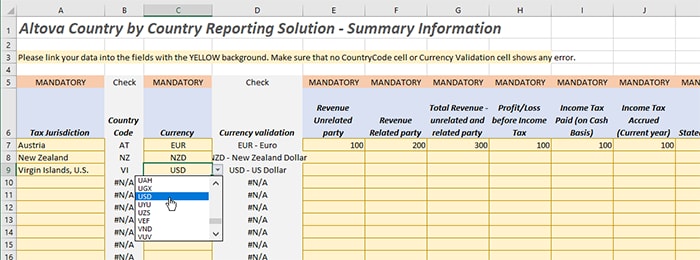
It’s also easy to link the fields from your company’s existing Excel documents to the template, instead of entering the fields manually. This way, typing errors are prevented, and the template data will be updated automatically with any change in the source data.
When data is complete, you can save the spreadsheet as XML Data (*.xml) and import the resulting XML file to the Report Data tab using the Import from Excel button.
CBC Reporting Demo
Check out this quick video that demonstrates how the CBC Reporting App works:
Try it Free in the Altova Cloud
Try the CbC Reporting Solution for yourself by starting a free, 30-day trial in the Altova Cloud. The Altova Cloud gives you immediate access without needing to download software or enter a license. In fact, you do not even need to create an account to get started.
You may contact us with questions or to learn about installing the solution in-house at cbc-reporting@altova.com
In addition, the CbC Reporting App includes support for country-specific validation rules and structural requirements from numerous jurisdictions. We are adding new support regularly – if your country's requirements are not already covered, please reach out.
