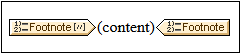Footnote
There are two parts to footnotes: (i) a footnote reference, and (ii) the actual footnote. The XBRL Footnote mechanism uses the TOC bookmarking and referencing system to create the footnotes. The Footnote template matches the XBRL footnote element and is created as an empty template. You can then design contents for the footnote and the footnote number. If the tag is collapsed, you can expand it by double-clicking the collapsed tag.The Footnote template is indicated with the following tags:
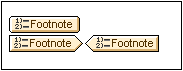
Note: The XBRL Table Wizard automatically creates footnotes if the Generate Footnotes option is checked.
Adding footnotes
A footnote can also be linked to a fact with a footnote arc. In such cases, the footnote can be inserted in the concept template that returns the relevant fact/s (see screenshot below). Use the Insert XBRL Element | Footnote command.
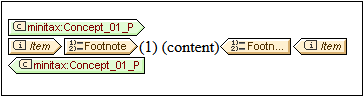
Sorting footnotes
If there are multiple footnotes that are linked to a single fact via footnote arcs, then the footnotes can be sorted. For example, sorting can be specified to be in ascending order of the character at any position in the footnote text. After adding the Footnote template (with the Insert XBRL Element | Footnote command), right-click the Footnote template, select the command Sort By and, in the Sort dialog that appears, enter the sorting criteria and click OK.
The order of the sorting (ascending/descending) is indicated by an icon in the template tag (see screenshot below).

Grouping footnotes
Multiple footnotes can be grouped according to a grouping key. For example, groups can be created on the basis of a grouping key that is the first three characters of the footnote text. To define the grouping key, right-click the Footnote template, select the command Group By and, in the Grouping dialog that appears, select the grouping criterion and key, and click OK.

That grouping has been specified is indicated by a G icon in the template tag (see screenshot above). To display the values of the footnotes by group, enter a user-defined template for the current group (by entering the XPath expression current-group() as the value of the user-defined template); see screenshot above.
Filtering footnotes
Multiple footnotes can be filtered by using an XPath expression. To do this, right-click the Footnote template, select the command Edit XPath Filter and, in the Edit XPath Expression dialog that appears, enter an XPath expression that evaluates to a boolean that will select the footnotes to display, and click OK. Note that the context node of the XPath expression will be the footnote element.
That filtering has been specified is indicated by an icon in the template tag (see screenshot above). (see screenshot below).