Deploying a PXF File
After a PXF file has been created, it can be transported, downloaded, copied, and saved like any other data file. Since the PXF file can contain all the files required to edit an XML file in Authentic View and to generate output reports, it is the only file an Authentic user needs in order to get started and to generate output.
A PXF file can be opened in the Authentic View of Altova products (a graphical XML-document-editor available in the Altova products XMLSpy, Authentic Desktop, Authentic Browser, and StyleVision). To give you an idea of how a PXF file may be used, here is a list of some usage scenarios in XMLSpy:
•The PXF file is opened via the File | Open command. The embedded XML file will be displayed in Authentic View using the embedded SPS, and can be edited in Authentic View. The File | Save command saves changes to the PXF (the embedded XML is modified).
•The PXF file contains no embedded XML file and is opened via the File | Open command. If no XML file is included, then a Template XML file based on the SPS design is opened in Authentic View. The File | Save command will save this XML file as an embedded file in the PXF file.
•In the Altova product XMLSpy, an XML file can be associated with a PXF file so that the embedded SPS of the PXF file is used for Authentic View editing. The association is done via the menu command Authentic | Assign a StyleVision Stylesheet. When changes are saved, they will be saved to the XML file; the PXF file will be unchanged.
•If an XSLT stylesheet for one of the output formats has been embedded in the PXF file, then the Authentic View user will be able to generate output in that format. This is done with the appropriate output-generation toolbar button (screenshot below). In Authentic View, individual output-generation toolbar buttons will be enabled only if the PXF file was configured to contain the XSLT stylesheet for that output. For example, if the PXF file was configured to contain the XSLT stylesheets for HTML and PDF, then only the toolbar buttons for HTML and PDF output will be enabled while those for RTF and DocX (Word 2007+) output will be disabled.
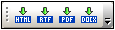
Note: If a PXF file is located on a web server and will be used with the Authentic Browser Plug-in, you must ensure that the server does not block the file. You can do this by adding (via the IIS administration panel, for example) the following MIME type for PXF (.pxf) file extensions: application/x-zip-compressed.