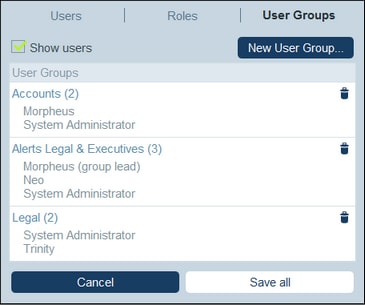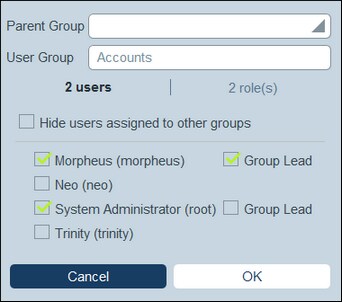User Groups
A user group defines a group of users. Any number of User Groups can be defined and groups can organized into hierarchical relationships. Reminder emails concerning a particular contract can then be sent to all members of one or more User Groups.
This topic describes how to create User Groups. For information about how to send reminder email notifications, see the section Reminder Mails.
The User Groups tab
The User Groups tab (accessed via the Manage Users tab of the Configuration Page) shows a list of the current User Groups (screenshot below).
To create a new User Group, click New User Group. To view or edit an existing User Group (see screenshot below), click that User Group. To delete a user group, click its Bin icon. After creating a new User Group or editing an existing User Group, click Save All to save the modifications (or click Cancel to discard the modifications and return to the Configuration Page).
When you create a new user group or edit an existing one (screenshot below), you can do the following:
•In the User tab, specify a Group Lead. In email forms, Group Leads can be selected to receive the email.
•In the User tab,optionally specify in the Parent Group combo box that the user group is a sub-group of another group. Emails to a user group will be sent to descendant groups as well. Note that when you delete a user group, its descendant groups will also be deleted.
•In the User tab, hide users assigned to other groups.
•In the Roles tab, select the roles that you want to assign to the members of this user group and those of this group's descendant user groups.