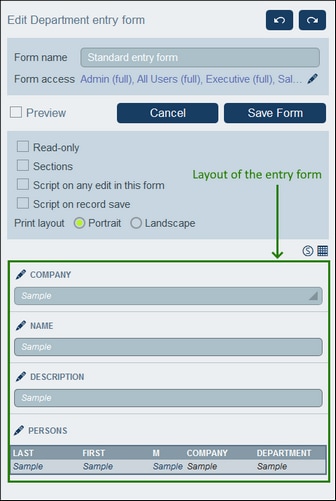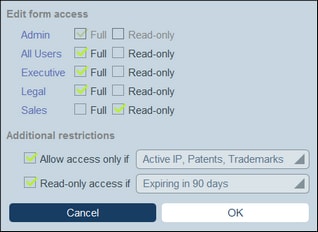Entry Form Properties
In the Edit Entry Form dialog, dialog, the properties of the entry form are defined via the settings above the layout part of the design (see screenshot below), and are described below.
Set access to entry forms
The Form Access setting (near the top of the form) enables you to specify which roles (and thereby users) have full access to the form (read and write access) and which users have read-only access. Note that the Admin role has full access to all forms. When you click this setting's Edit icon, the Edit Form Access form for appears (screenshot below).
The roles of the system are listed, and you can specify whether to grant each role full access, read-only access, or no access. Further, you can (in the lower half of the form) specify a further restriction for each type of access by selecting a filter for that type.
Preview
Provides a preview of the form.
Read-only entry forms
A form can be defined as read-only by checking this option near the top of the form. No template can be defined for a read-only form.
Sections
Select the Sections check box to create sections. If the check box is unselected, then the form is displayed as a single page and without sections. See the topic Sections of an Entry Form for a description of the Sections feature.
Script on any edit in this form
Select this option to If you want to modify the fields of the form when a field is edited. You can then enter the XPath expression that will modify the fields.
Print layout
Select whether the entry form, when it is printed by the user, will have a portrait or landscape format.