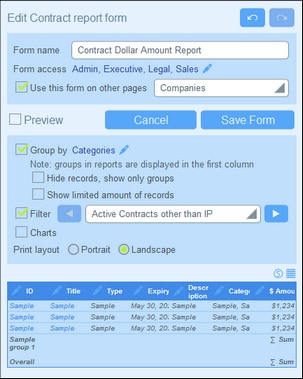Create/Edit a Report Form
To create a new report form, click New Report Form on the Edit Forms page. You will be prompted to select the fields (of the current data table as well as ancestor data tables) or loose links that you want to display in the report. Additionally, if a field of the current data table is of a Link To type and links to another data table, then the fields of the linked-to data table will also be available for selection.
Subsequently, give the form a suitable name (see screenshot below) and edit the form as described in the topics that follow.
If the database contains other data tables, then the option Use this form on other pages will be available (see screenshot below), and you can choose, in the combo box, one or more data tables for which this report form can be used.
After a form has been saved, it can be edited at any time by clicking its name on the Edit Forms page. The report form will be displayed (screenshot above) and can be edited.
After completing your edits (for new forms or existing forms), click Save Form to finish. This will take you back to the Edit Forms page, where you must click Save Changes for all changes to be saved to the database.