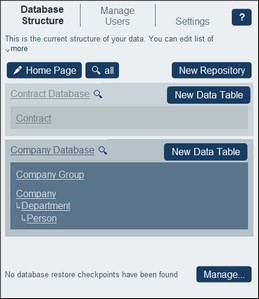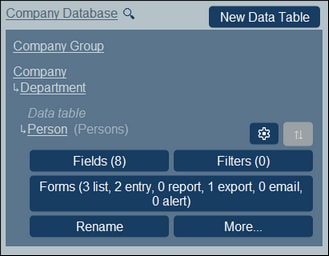Create/Edit Data Tables
Add a data table
Add a data table as follows:
•Top-level data tables are added by clicking New Data Table (see screenshot below) and then defining the data table's fields and other properties.
•For any data table, a parent or child data table can be added: (i) Click the data table, (ii) Select More (see screenshot below), (iii) Click Add parent data table to add a parent data table to data tables that have no parent or Add child data table to add a child data table. The addition of a parent or child leads to the creation of a hierarchy of data tables. See More Operations for details.
| Note: | A top-level data table can also be added by adding a parent data table to an existing top-level data table. Also see the Parent/Child operation, which enables you to move a data table to a new hierarchy. |
Define/edit a data table's fields
When you add a data table (top-level, parent, or child) you are prompted for the data table's name and the plural form of the name. (The plural is needed for use in text strings of the interface and reports. It provides a method to handle irregular plural forms (such as children instead of childs). On clicking Continue, the Edit Fields form appears. This form enables you to create new fields for the data table, and is described in the section Fields.
The same Edit Fields form appears when you click a data table and then its Fields button (see screenshot below). You can then click an existing field to edit it. See the section Fields for a description of how fields are edited.
After you create and save a new field, it is added to the existing fields of the data table. For example, you can see that the Person data table in the screenshot above has eight fields. (You can click Fields to add a new field or to edit an existing field.) Once a field has been defined for a new data table and saved, the data table is displayed in the Database Structure tab of the Configuration Page.