Artificial Intelligence Assistance
RecordsManager uses the API of OpenAI to enable you to quickly modify your database structure and make changes to your forms. This section describes how to use AI assistance in RecordsManager.
Set up your OpenAI API key
The AI assistance of RecordsManager is built on the OpenAI API. So, to use it, you must have a valid account at OpenAI and obtain an API key. Do this as follows:
1.Create a account free of cost at the OpenAI website.
2.Log in to your account at the website.
3.Go to the Personal menu (at the top right of the web page at the time of this writing) and select View API Keys.
4.Select Create a new secret key.
5.Copy the generated API key.
6.In RecordsManager, go to the Settings tab and select AI Settings.
7.Paste the API key that you copied into the Open AI key field and select Save Settings.
From now onwards you will be able to use the AI help of RecordsManager. If you lose your API key, you can always generate a new one at the OpenAI website as described above.
Using AI help
After you have set up your OpenAI key, use AI help as follows:
1.Go to the Start Page of RecordsManager and select Refine structure with AI help. The AI Help form appears (screenshot below).
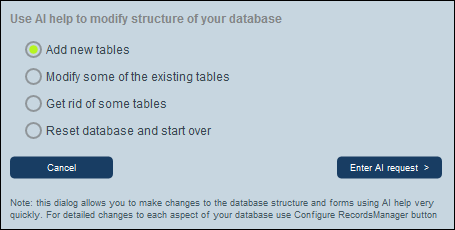
2.Select one of the options from the menu and select Enter AI request.
3.In the AI Request form that appears, enter your AI request and click Send AI request. To see how to formulate a request, select Show samples and cycle through the samples. (If you want to use one of the sample requests, select Copy and then Send AI request).
4.The AI request will be processed and your database will be modified accordingly.
5.Go back to the Start Page of RecordsManager and select Configure RecordsManager.
6.Go to the newly created data table and manually make any final adjustments you want.