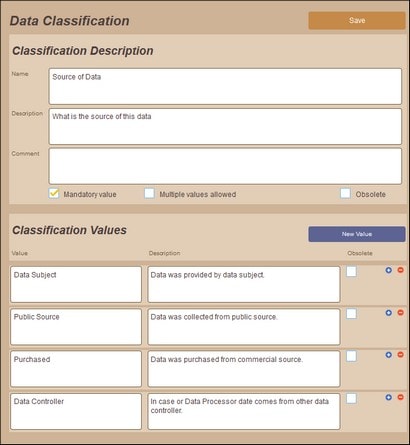Data Classifications
A data classification is a criterion that describes some aspect of the collected personal data. As such, a classification is a piece of metadata about the data. Each classification is defined with a set of allowed values. For example, one data classification might be about the subject of the collected data (with possible values being: employee, customer, partner, etc); another classification might be the type of consent obtained for collecting the subject's data (where values could be: explicit, parental, etc). Each data classification has its own set of allowed values. You can create your own classifications, and for each classification you can create suitable values.
All the data classifications that are defined for the compliance database are used to build up individual data categories. If a data classification has been defined to be mandatory, then that data classification must be assigned a value when the classification is used in the definition of a data category. If a data classification has been defined as being not mandatory, then no value needs to be defined for it when the classification is used in the definition of a data category. So, say that eight data classifications have been defined, of which six are mandatory. In this case, for each data category in the compliance database, the eight data classifications will be displayed and available for use in the category's definition. The classification is used by specifying a value for it in the category's definition. You must define a value for the six mandatory classifications, and you may define values for the non-mandatory classifications. How to build a data category is described in the section Define Data Categories.
Manage data classifications
The Data Classifications page (screenshot below) enables you to manage data classifications: that is, (i) to create a new data classification (by clicking New Classification), (ii) to edit a data classification (by clicking the Edit icon of a classification), and (iii) to delete a data classification (by clicking the Delete icon of a classification).
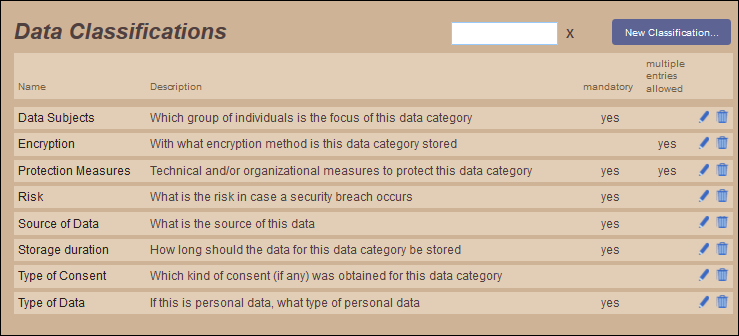
When you add a new classification or edit a classification, a page with the classification's definition is displayed (see below). On this page, you can edit the definition of the selected data classification.
Edit a data classification
The definition of a data classification consists of two parts (see screenshot below): (i) fields that describe and comment on the classification, and (ii) a list of the values of the classification.
Note the following:
•If you want a data classification to be mandatory in the definition of a data category, check the classification's Mandatory value check box. If a classification is mandatory, then a value must be selected for this data classification in every data category.
•If a data classification can take multiple values—for example, if multiple levels of data protection are available—then check the Multiple values allowed check box. This enables multiple values to be specified for this data classification when it is used in the definition of a data category.
•If a data classification is marked as Obsolete (in the Classification Description pane), then that classification is not available for selection in new data categories, that is, in data categories that are created new after the classification is marked as obsolete. Data categories that were created prior to the classification being marked as obsolete will continue to have the classification in their definitions.
•To append a classification value, click New value (see screenshot above) and, in the new field that appears, enter the value and a description of it. Alternatively, to insert a value above an existing value, click the Plus icon of the existing value. You can enter as many classification values as you like. The values defined here are the allowed values. One value (or more, if multiple values are allowed; see above) can be selected when the data classification is used in the definition of a category.
•If a value is marked as Obsolete, then that value cannot be selected from this point onwards in both existing data categories and new data categories.
•After you finish editing a data classification, click Save to save the changes.
Relationships with other metadata
A data classification has the following relationships with other metadata:
It can be selected for... | Which sets up... |
The availability of classifications in the definition of data categories. A classification can be mandatory and can have multiple values. Classification values are selected in the category definition. |