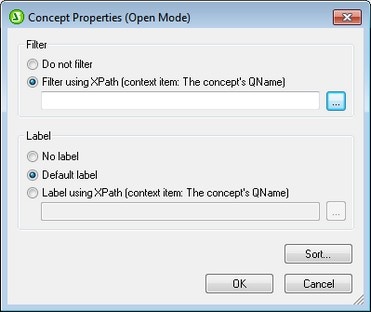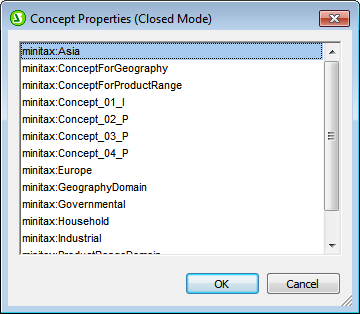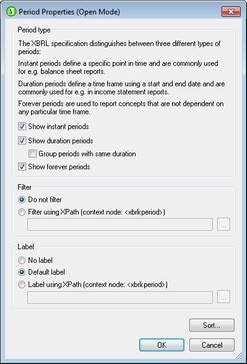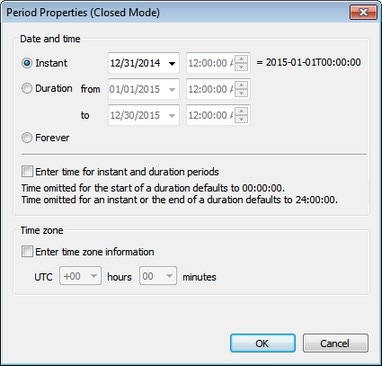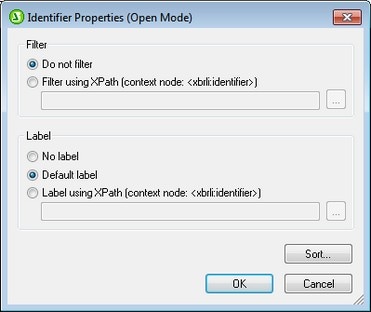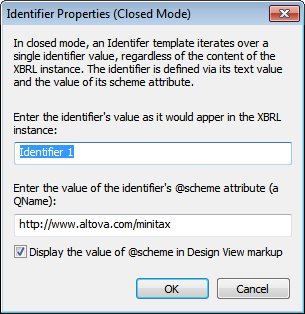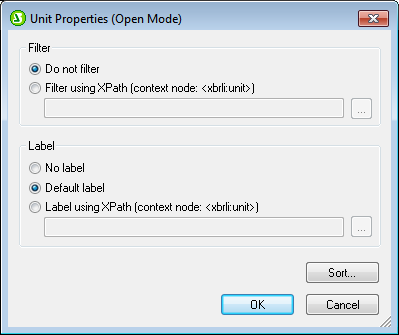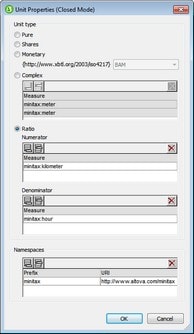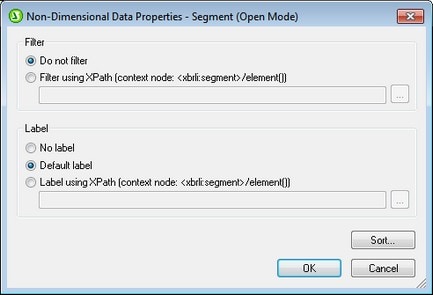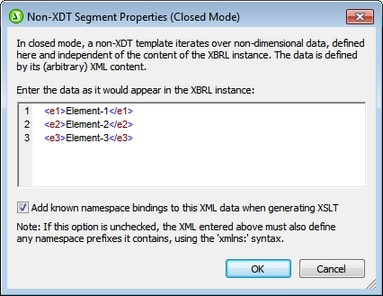Component Properties
Each component has its individual set of properties. To edit a component's properties, in the XBRL Table Wizard or XBRL Chart Wizard, click the Edit Properties icon of the component (see screenshot below).
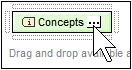
This displays the properties dialog of the respective component. The properties dialog of open mode and closed mode are different, since open mode returns multiple items while closed mode returns the single specified item. These dialogs are described below.
The Concept Properties dialogs are shown below: open mode concepts (left) and closed mode concepts (right). The open mode dialog provides options to filter, label, and sort the concepts being iterated over. The closed mode dialog enables you to select the concept to return. See the section Concept Properties for detailed information.
|
The Period Properties dialogs are shown below: open mode periods (left) and closed mode periods (right). The open mode dialog provides options to filter, label, and sort the periods being returned. The closed mode dialog provides options for entering the instant or duration of the period, with or without a timezone. See the section Period Properties for detailed information.
|
The Identifier Properties dialogs are shown below: open mode identifiers (left) and closed mode identifier (right). The open mode dialog provides options to filter, label, and sort the identifiers being iterated over. The closed mode dialog enables you to enter the value and scheme of the single specified identifier. See the section, Identifier Properties for detailed information.
|
The Unit Properties dialogs are shown below: open mode units (left) and closed mode units (right). The open mode dialog provides options to filter, label, and sort the units being returned. The closed mode dialog provides options for entering the unit type of the specified unit. See the section Unit Properties for detailed information.
|
The Non-dimensional Data (Segment) and Non-dimensional Data (Scenario) Properties dialogs are shown below: open mode non-dimensional data (left) and closed mode non-dimensional data (right). The open mode dialog provides options to filter, label, and sort the non-dimensional data being returned. The closed mode dialog enables you to enter the XBRL instance data you require. See the section Non-XDT Segment/Scenario Properties for detailed information.
|
The Explicit Dimension Properties dialogs are shown below: open mode explicit dimensions (left) and closed mode explicit dimensions (right). The open mode dialog provides options to filter, label, and sort the explicit dimensions being returned. The closed mode dialog enables you to select the dimension and domain you want. See the section Explicit Dimension Properties for detailed information.
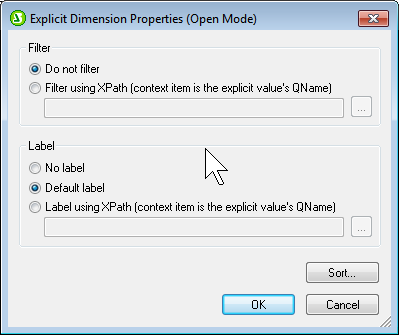 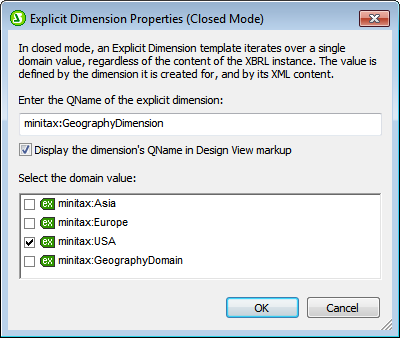
|