Design Filter
The Design Filter toolbar (screenshot below) contains commands that enable you to filter which templates are displayed in the design. Each icon in the toolbar is explained below.
Icon | Command | Description |
|---|---|---|
Show only one template | Shows the selected template only. Place the cursor in a template and click to show that template only. | |
Show all template types | Shows all templates in the SPS (main, global, named, and layout) . | |
Show imported templates | Toggles the display of imported templates on and off. | |
Show/Hide main template | Toggles the display of the main template on and off. | |
Show/Hide global templates | Toggles the display of global templates on and off. | |
Show/Hide Design Fragments | Toggles the display of Design Fragments on and off. |
The Design Filter combo box (screenshot below) displays a list of all the templates in the SPS.
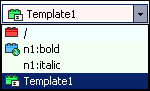
Selecting a template in the combo box causes the template to be selected in the design. The combo box, therefore, enables you to quickly navigate to the desired template in the design, which is useful if the design has several templates, some of which might be currently hidden.