Query Database
The Query Database command in the Database menu opens the Database Query window (screenshot below). Once the Query Window is open, its display can be toggled on and off by clicking either the Database | Query Database command or the Query Database toolbar icon ![]() .
.
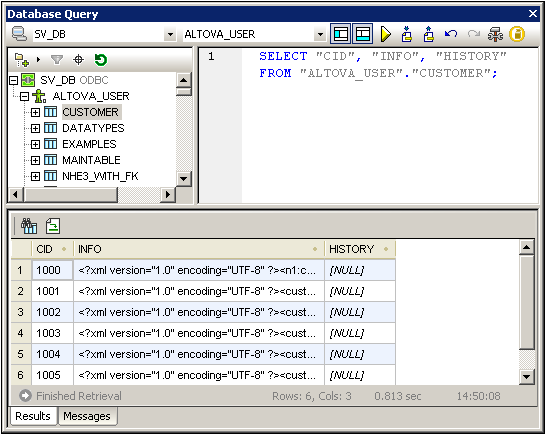
Overview of the Database Query window
The Database Query window consists of three parts:
•A Browser pane at top left, which displays connection info and database tables.
•A Query pane at top right, in which the query is entered.
•A tabbed Results/Messages pane. The Results pane displays the query results in what we call the Result Grid. The Messages pane displays messages about the query execution, including warnings and errors.
The Database Query window has a toolbar at the top. At this point, take note of the two toolbar icons below. The other toolbar icons are described in the section, Query Pane: Description and Features.
Overview of the Query Database mechanism
The Query Database mechanism is as follows. (It is described in detail in the sub-sections of this section.)
1.A connection to the database is established via the Database Query | Connect to a Data Source window.
2.The connected database or parts of it are displayed in the Browser pane, which can be configured to suit viewing requirements.
3.A query written in a syntax appropriate to the database to be queried is entered in the Query pane, and the query is executed.
4.The results of the query can be viewed through various filters.